Privacy | Report vulnerability | License agreements | Modern Slavery Statement | Cookies | Accessibility Statement | Do not sell or share my info | Subscription details |
All third party trademarks are the property of their respective owners.
| © 2025 Gen Digital Inc. All rights reserved.
How to clean up your Android™ tablet or smartphone in 3 simple steps
Many of us have too much clutter on our phones and tablets - things that eat away at storage till there’s none left for music, photos or apps on our devices.
AVG Cleaner quickly identifies and removes unwanted or unused apps, and cleans cache, browsing history, call logs and other clutter from your phone.

Sandro Villinger
AVG's Resident Tech Expert
STEP 1
Download AVG Cleaner for Android
Download, install, and get ready to speed up your device.
Download AVG Cleaner for Android
If you are on your computer, simply log into your Google account in the Play Store to install it remotely on your devices.
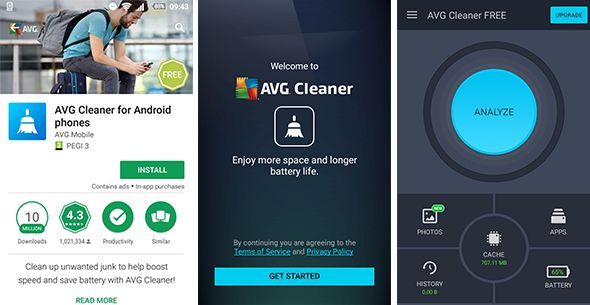
Or you can just scan the QR code with your device.
Once the app is launched, you’ll be given a short introduction to the app's features.
Just swipe through the screens and you will get to the main dashboard.
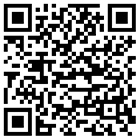
STEP 2
Clean up cache files
First, we’re going to clean up cache files to give your device more space. It can also solve problems when launching or running an app that has corrupt cache files.
First, tap on Cache. The list you see now shows all installed apps that have created cache files and may have forgotten to delete them. You can remove it all in just one click by hitting the Clean All Cache button.
TIP! Tap any of the apps to give it a more detailed look. This can be useful when an app that you no longer need or use is creating hundreds of MB of cache.
More about Cache files
Most apps create “cache files” to temporarily store information. For example, a social media app may store photos you looked at inside the cache folder. In some cases, this cache folder can even become corrupt – causing crashes or even preventing the app from starting.
Making the app empty its cache folder is the job of each app maker, but it is an often overlooked task. Thankfully, AVG Cleaner gets rid of such cache files on a regular basis, freeing up space and solving cache corruption issues.
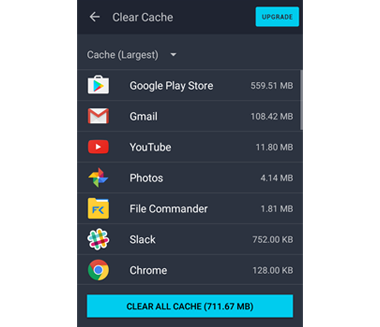
STEP 3
Clean up history files
Next, we’re going to free up browsing history, caller lists and long-forgotten downloads or media files.
To clean that up, simply go to History and hit the Clean History button. We recommend you go through the list of downloads and media files and make sure you don’t need any of these files anymore!
Clean History
A lot of what you do on your phone is stored in history lists. AVG Cleaner knows where to find and wipe these lists, which include:
Caller list
A list of all incoming, outgoing and missed calls.
Browser History
Cache files, cookies and other temporarily downloaded files from within your Android browser.
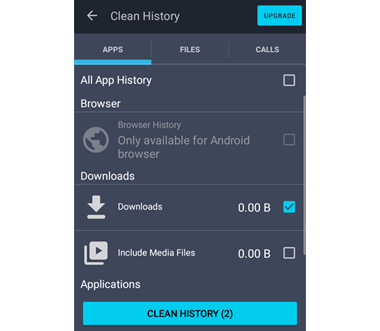
Clipboard
Anything you've copied and pasted–like texts, images or any other item–gets saved to the Clipboard. When large files or items like images are copied, it may be beneficial to erase the clipboard's cache in order to free up storage space.
App History
A lot of apps also log your activity, such as the app pages you visit on the Google Play store or the items you searched for in the eBay app. If you sometimes share your tablet or phone with friends or family, you may not want them to see what you were doing on your device. AVG Cleaner for Android also helps get rid of these lists.
Nice & easy.
Your Android should already have more space for your apps, photos or videos.
AVG TuneUp - Unlimited
Tune and clean up all your devices
CAN$89.99
