 Clean out junk for more storage space.
Clean out junk for more storage space. Find and remove similar and poor-quality photos
Find and remove similar and poor-quality photos Locate duplicate files and erase them in one click
Locate duplicate files and erase them in one clickAVG TuneUp quickly finds and deletes junk that’s lurking on your Mac. We’ll identify what you don’t need and make sure it’s safe to remove.
 Temporary files and caches stored by web browsers
Temporary files and caches stored by web browsers
 Log files and trash
Log files and trash
 Long-forgotten downloads
Long-forgotten downloads
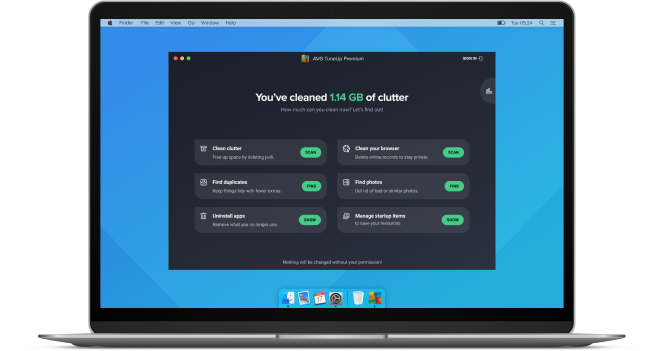
We’ll clean out junk automatically, while making sure not to delete anything important. Choose your settings and then we’ll do the rest.
You’d be surprised how many accidental copies of documents, photos, movies, downloads, and other files there are hiding on your Mac.
Let AVG TuneUp find and remove them so you can enjoy a lighter, faster Mac.
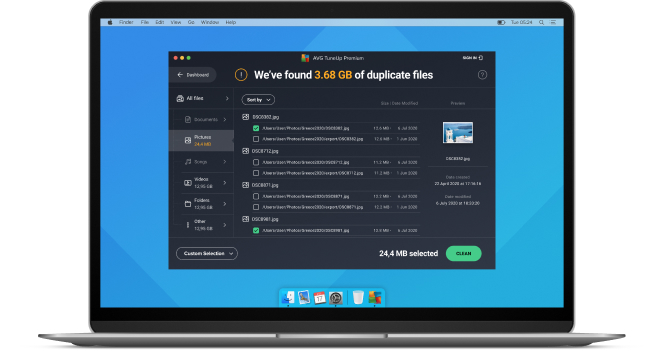
Browsers can store records of your activity and personal info such as cookies, browsing history, login credentials, or caches. Set up how often you want to automatically clean your Mac’s browsing history — and keep in mind, the more you clean your browser, the more private your information will be.
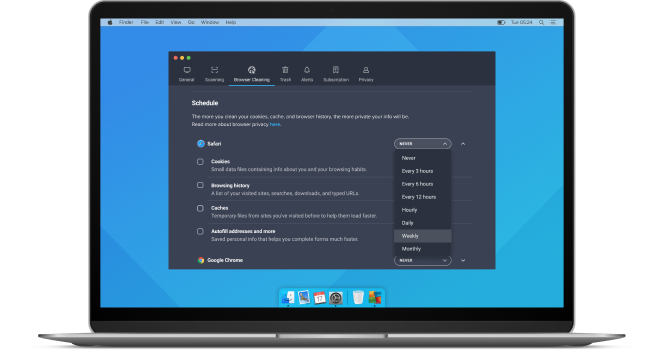
Better cameras mean photos that take up more space, and it’s a chore to find and delete the bad ones. Fortunately, our AI-powered Photo Finder can do that for you.
 Finds poorly-lit, low-contrast shots and deletes them
Finds poorly-lit, low-contrast shots and deletes them
 Identifies the best option from similar photos (or burst mode) and helps you delete the rest
Identifies the best option from similar photos (or burst mode) and helps you delete the rest
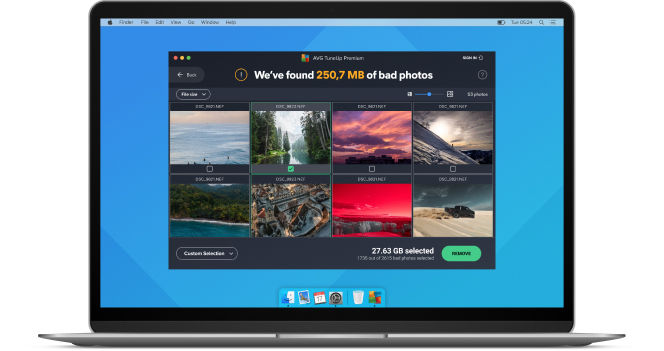
For personal and family use only. Not for business or commercial use.
 PC with Windows 11, Windows 10, 8 or 7 (both the 32 and 64-bit versions, excluding Starter and RT editions), 4 GB RAM and 2 GB of hard disk space. ARM chips Windows 11 only.
PC with Windows 11, Windows 10, 8 or 7 (both the 32 and 64-bit versions, excluding Starter and RT editions), 4 GB RAM and 2 GB of hard disk space. ARM chips Windows 11 only.
 MacOS 10.12 (Sierra) or above
MacOS 10.12 (Sierra) or above
 Google Android 10 (API 29) or later
Google Android 10 (API 29) or later
For Windows: Chinese (simplified), Chinese (traditional), Czech, Danish, Dutch, English, French, German, Hungarian, Indonesian, Italian, Japanese, Korean, Malay, Polish, Portuguese (Brazil), Portuguese (Portugal), Russian, Serbian, Slovak, Spanish, and Turkish.
For Mac: English only.
For Android: Arabic, Chinese (simplified), Chinese (traditional), Czech, Danish, Dutch, English, Finnish, French, German, Greek, Hebrew, Hindi, Hungarian, Indonesian, Italian, Japanese, Korean, Malay, Norwegian, Polish, Portuguese (Brazil), Portuguese (Portugal), Russian, Serbian, Slovak, Spanish, Swedish, Thai, Turkish, Ukrainian, and Vietnamese.
For iOS: Arabic, Chinese (traditional), Czech, Dutch, English, French, German, Hindi, Italian, Japanese, Korean, Polish, Portuguese (Brazil), Russian, Spanish, Thai, Turkish, and Vietnamese.
To free up space on your Mac, consider using a tune-up tool like AVG TuneUp. Tune-up tools can help clear disk space by identifying and removing unnecessary files and data, including duplicates, cache, and old backups. You can also use AVG TuneUp to optimize your storage settings and remove language files you don't need. Tune-up tools quickly and easily free up other disc space on your Mac and improve its overall performance.
If your Mac is running slow or overheating, it could be due to a buildup of junk files, like leftover data from uninstalled software, temporary files, and broken shortcuts. To address this, you can use a tool like AVG TuneUp for Mac, which automatically cleans your Mac and frees up storage space, ensuring that you're not wasting valuable memory on anything you don't need. Additionally, upgrading the RAM on your Mac can help improve its performance, while consulting a guide to Mac security and running virus scans can help you prevent security threats that can slow down your system.
If you're looking to speed up your Mac, there are a few steps you can take. Begin by managing your startup items and disabling any unnecessary login items. You can also try freeing up disk space by deleting old files and running a tune up tool like AVG TuneUp. Additionally, you can upgrade your Mac's RAM or optimize your Wi-Fi signal strength by placing your router in a central location and ensuring that it's not obstructed by walls or other obstacles. Following these steps can help you speed up your Mac and improve your overall user experience.
AVG TuneUp speeds up your Mac by addressing one of the main causes of a slow computer: it’s simply too full. Hard disk drives and SSDs will both significantly slow down if they reach 100% storage capacity. AVG TuneUp clears out old, unused, and wasted data to ensure that you have plenty of room for the files you do want.
If you really want to optimize your Mac’s performance, you can do more than just clean your Mac. You can also:
Yes. If you go to the Apple menu in macOS, System Settings, and then General, find Optimize Storage after you click on Storage. This is your computer’s in-built Mac cleaner software. It gives you some simple ways to optimize your Mac and save space. That said, to keep your Mac working better for longer, why not try something more comprehensive? Look no further AVG TuneUp to keep your Mac clean. Free up valuable hard drive space by cleaning junk from every corner of your Mac. Plus, remove bad photos, duplicate files, and more.
 AVG TuneUp for Mac
AVG TuneUp for MacClean, optimize, and de-clutter your Mac today
 Clean out junk for more storage space.
Clean out junk for more storage space. Find and remove similar and poor-quality photos
Find and remove similar and poor-quality photos Locate duplicate files and erase them in one click
Locate duplicate files and erase them in one click