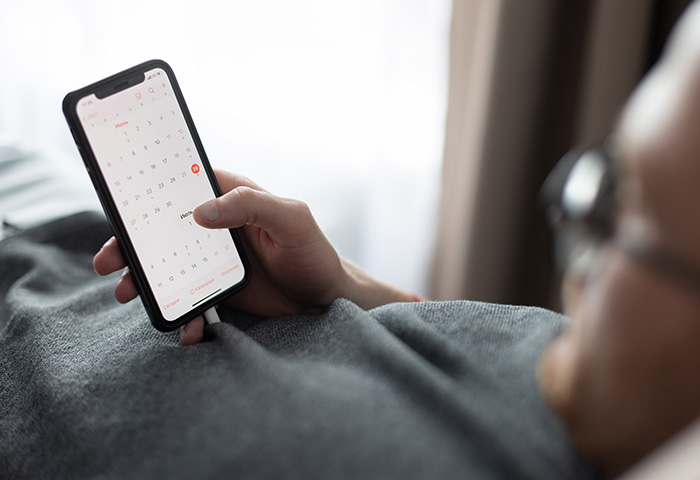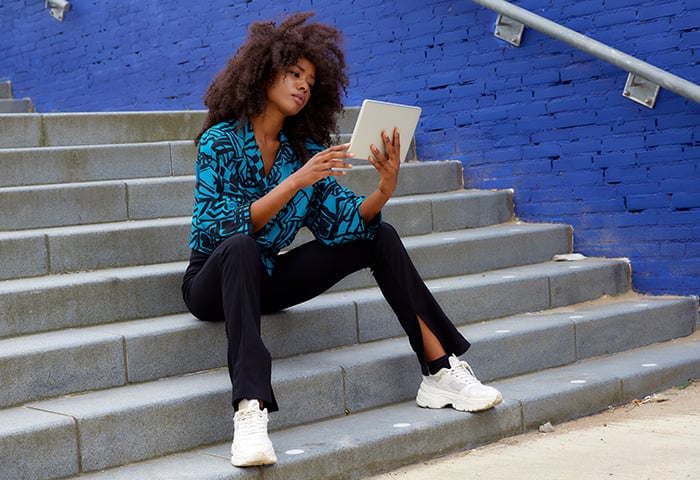How do you know if your phone has a virus? While malware experts generally agree that viruses on Android and iPhone viruses are extremely rare, phones can certainly get other types of malware more easily. If your phone is showing the symptoms of a malware infection, learn how to get rid of viruses manually or use a virus removal tool to remove the infection automatically.
Read on for Android virus removal tips, or skip down to learn how to remove an iPhone virus. Then, find out how to use a malware cleaner to run a phone virus scan and remove malicious apps. If you’re dealing with a virus or malware on your PC or Mac, check out our expert guide to removing malware from your computer.
How to get rid of a virus from an Android phone
-
Clear your cache and downloads.
Open Settings, go to Apps & notifications, and select Chrome. In the Storage & cache menu, follow the steps to clear your cache and storage.

-
Restart your Android device in safe mode.
Press and hold the power button, then choose the option to restart your phone in safe mode. You’ll see Safe Mode in the corner of your screen after your phone reboots.

-
Find and remove malicious apps.
Open Settings and tap Apps & notifications. Then tap See all apps. On the next screen, select Installed apps in the drop-down menu. Review your installed apps — if you see any that are suspicious or unfamiliar, uninstall them. Then restart your phone.

-
Activate Google Play Protect.
The Play Protect feature in the Google Play Store monitors apps for unusual behavior that can indicate the presence of Android malware. Open the Play Store app, tap your icon or avatar in the top right, and activate Play Protect in the menu.

-
Install anti-malware software.
An antivirus app is the best way to automatically clean your phone of viruses and malware. Plus it’ll detect malicious strains to prevent future infections. Install AVG AntiVirus for Android to keep your Android malware-free in real time.
 How to clear malware from your phone in five simple steps.
How to clear malware from your phone in five simple steps.
How to remove a virus from an Android tablet
Use an anti-malware cleaner to get rid of viruses and malware on an Android tablet. Tablets run the same operating systems as phones, so the virus removal process for an Android tablet is the same as it is for an Android phone. Jump back up to the steps above to remove malware from Android to get rid of viruses and other security threats to your tablet.
Last resort: wipe your Android
If the steps above don’t work, try resetting your phone to its default factory settings. But a factory reset should be a last resort — before resetting your phone, try using an Android virus removal app instead. If you’re ready to wipe your Android, here’s how to get rid of viruses on your phone by factory resetting your Android:
-
Reset your phone.
Open Settings, select System, and tap Reset options. Choose Erase all data (factory reset) and then tap Erase all data. Confirm via the pop-up and then restart your phone.

-
Restore your phone.
If you have a backup available, you can restore your phone to get your data back. Simply rebooting your phone isn’t enough — you need to restore from a backup from before your phone started acting strangely, otherwise you risk installing the Android virus or malware again.
Can Android phones get viruses?
No, Android phones can’t get viruses, strictly speaking. But Android devices are vulnerable to other types of malware that can cause even more chaos on your phone. From malicious adware and spying apps, to Android ransomware and even cryptojacking tools that commandeer your phone to mine bitcoin, Android threats are widespread.
One of the reasons Android phones are susceptible to malware is because Android struggles with updates. Updates are important because they often contain critical security fixes to bugs or other operating system vulnerabilities.
Downloading apps from third-party sources also increases the risk of installing a virus or malware. Android’s open-source platform and delayed update rollouts are two major reasons why you should always use strong Android antivirus software to clean your phone of any viruses or malware.
How to check your Android devices for viruses or malware
Do you have a virus on your phone? If you notice a strange app or unexpected behavior on your Android device, don’t wait to find out – the faster malware is discovered and removed, the better.
Here’s how to detect potential infections on an Android phone or tablet:
-
Download free mobile antivirus.
The best way to check for malware on your phone is to use a mobile security app like free AVG Antivirus for Android.

-
Run a scan.
After installing AVG Antivirus, open the app and run an antivirus scan to find malware hidden in your device’s system. If an infection is detected, follow the on-screen steps to quickly get rid of the virus or remove the Android spyware.
How to remove a virus from an iPhone
A lot of iPhone malware is caused by hackers manipulating your browser. That’s why clearing your browsing history and data can help resolve iPhone virus issues. But to remove iPhone spyware and more insidious malware threats, you’ll likely need to restart your iPhone, update iOS, restore your phone to a previous backup, or perform a factory reset.
If you think your iPhone has a virus, here are a few ways to get rid of the malware infection:
-
Clear your browsing history and data.
Open Settings, scroll and tap Safari, and then tap Clear History and Website Data.
Repeat this process for any other browsers you use.

-
Restart your phone.
Hold the power button and turn off your phone. Wait a few seconds and turn it back on.

-
Update iOS.
Go to Settings > General > Software Update. If you see a software update, install it.
-
Restore your iPhone to a previous backup.
Go to Settings > General > Reset, then choose Erase All Content and Settings. Follow the prompts to restore your iPhone from a backup. Choose a backup you created from before your phone began acting strangely.

-
Reset your iPhone to its factory settings.
If your iPhone is still acting up, go to Settings > General > Reset, and choose Erase All Content and Settings. Here, rather than restore from a previous iCloud backup, choose the option to reset your phone.
-
Install an iOS security app.
iOS is very secure, but you can make it even better with a dedicated security app. AVG Mobile Security for iPhone and iPad will safeguard your passwords, protect your Wi-Fi network, and make sure your private photos stay private, even if your phone is lost or stolen.
 It’s easy to secure your Wi-Fi and protect your personal files with AVG Mobile Security.
It’s easy to secure your Wi-Fi and protect your personal files with AVG Mobile Security.
Level up your iPhone security. Install AVG Mobile Security for iOS and enjoy free, comprehensive protection for your iPhone or iPad today.
Here’s a handy infographic that shows you have to clean your iPhone of viruses and other malware.

How to remove a virus from an iPad
iPads use the same iOS operating system as iPhones, so the virus removal process is the same as the steps for removing a virus from an iPhone. First try deleting malware from your iPad by clearing your browser history and data. Then reboot your tablet and update to the latest version of iOS.
If you still see the warning signs of an infection, try restoring from a backup or performing a factory reset. And make sure to install an iOS security app to clean up all traces of malicious code, as well as detect and prevent potential threats in the future.
Can iPhones/iPads get viruses?
iPhones viruses are extremely rare, because self-replicating iPhone malware is scarce. And unlike the Android operating system, the iOS platform is a closed system, so it tends to be a bit more secure than Android, which is an open-source platform.
But while iPhones are less vulnerable to malware than Androids, there are other security risks. Spyware like Pegasus, trojans (sometimes called “trojan viruses”), phishing attacks, and unsafe Wi-Fi networks are just some of the threats that can affect your iPhone or iPad.
Jailbreaking your iPhone — removing Apple’s built-in, manufacturer restrictions — makes it just as vulnerable to malware as an Android device. So if you jailbreak, it’s important to learn how to do a virus scan for your iPhone. But even without jailbreaking your phone, iPhone users are still vulnerable to other serious security threats — like identity theft.
A well-known 2021 iPhone hack installed spyware known as Pegasus that can steal mountains of personal data and turn your phone into a permanent surveillance device. Using a security exploit to leverage vulnerabilities in iMessage and WhatsApp, Pegasus can bypass iOS’s built-in security system. The hack was created by Israel’s NSO Group, one of the world’s most advanced hacking groups.
We strongly recommend using a robust mobile protection app for iPhones and iPads. AVG Mobile Security for iOS goes way beyond antivirus or malware protection, with anti-spyware tools and other advanced features that keep you safe whenever you’re online. Get AVG Mobile Security today — completely free — and get innovative tools designed specifically for your iPhone and iPad.
How to check your iPhone or iPad for viruses and malware
iPhones and iPads may have fairly strong built-in security protections, but they’re still susceptible to malware threats. The fastest and most effective way to check your iPhone or iPad for threats is to use an iOS security app to scan your device for malicious threats.
Here’s how to check for viruses and malware on iPhones and iPads:
-
Download an iOS security app.
Install AVG Mobile Security for iPhone and iPad (or any other trusted security app).

-
Run a virus scan.
Open the app and run a virus scan to see if your iPhone or iPad has a virus or malware infection. AVG Mobile Security will detect malware and other security breaches instantly, and it will help you automatically resolve any issues you may uncover.

How do I know if my phone has a virus or malware
Unusual behavior and unfamiliar apps are the two biggest warning signs of phone viruses and other malware. These signs will tell you if your iPhone or Android device has a phone virus, or if your cell has been otherwise hacked.
-
Adware pop-ups: Most ads can be blocked with an ad blocker or a privacy-focused browser like AVG Secure Browser, which comes with a built-in ad blocker.
If you’re seeing pop-up ads on your Android or iPhone even when your browser is closed, you could have adware, which is a type of malware that spams you with extra ads.
-
Excessive app crashing: Many apps crash periodically, but if your apps start crashing regularly for no apparent reason, your phone could be infected with malware. Removing malware won’t just restore your privacy and security; it will also help speed up your iPhone or Android and improve overall performance.
-
Increased data usage: If you notice a sudden spike in data usage, that could be a sign that malware is running background tasks on your device or transmitting information or background data from your phone. Remove the phone virus to help control your mobile data usage.
-
Unexplained phone bill increases: Some malware strains attack by sending premium-rate SMS messages from your phone, causing your phone bill to skyrocket. Ztorg Trojans were found doing this in 2017, in addition to deleting incoming messages.
-
Your friends receive spam messages: Some malicious software can hijack your messenger service and spam your contacts with infected links. If your contacts tell you they received a weird message from your accounts, investigate right away.
-
Unfamiliar apps: If you notice an app on your phone that you don’t remember downloading, stay away. Fake apps are a common symptom of malware on Android phones, and they should be uninstalled immediately. An anti-malware phone scanner will take care of this in a few quick taps.
-
Faster battery drain: Malware mischief can use up a lot of energy, rapidly depleting your Android or iPhone battery. If your battery is dying faster than usual, malware might be the cause — removing it will free up space and improve the battery life of your phone.
-
Overheating: While the majority of the reasons your phone is overheating are normal and relatively harmless, it’s also possible that the cause is a malware infection. Resolving privacy and security issues can also help you fix an overheating iPhone or Android.
What can viruses do to your phone?
-
Increase your data usage and rack up unexpected charges by sending spam or premium SMS messages, or subscribing you to unauthorized or premium apps or services.
-
Spam you with ads that generate revenue for the attacker.
-
Install rootkits that give hackers a backdoor to your phone.
-
Record phone conversations and send them to hackers.
-
Collect personal information, including your GPS location, contact lists, photos, email addresses, and banking details — although many legit apps track your phone as well.
-
Use keyloggers to record your login credentials, including your passwords.
-
Take over your device through rooting.
-
Infect you with ransomware, locking you out of your files.
Before you install a new app, check if it’s safe. Read both user and professional reviews to learn what other people think. Some apps might be clean when you download them, but later get infected with malware through updates — so it’s important to stay alert.
How to protect against phone viruses
-
Download apps from trusted sources: Google and Apple both vet apps for security before allowing them into their stores. Avoid third-party app stores, and don’t jailbreak your iPhone or root your Android phone unless you’re willing to take the risk.
-
Beware of excessive permissions: Don’t simply tap “I agree” without reading the T&Cs and checking the permissions you’re granting the app. Unnecessarily wide-ranging permissions are a red flag that the app may be harboring something malicious.
-
Check apps for safety: Malicious apps occasionally find their way onto the official app stores. You should always check apps for safety before downloading them. Review the developer profile, read user reviews, and check the download count. Be extra careful when downloading anything brand-new, and don’t download from questionable developers.
-
Research before you install: User reviews are great, but you can also see what the pros have to say. Consult expert reviews and independent evaluations of any new app before putting it on your phone.
-
Keep your phone updated: Software providers often issue updates to fix bugs and plug security holes. Always update your phone’s operating system and apps with the latest versions.
-
Don’t click suspicious links: Suspicious links in emails, text messages, or on social media can contain malware. Don’t click on any links you don’t expect to be there.
-
Be careful on public Wi-Fi: Unsecured public Wi-Fi networks make it easy for hackers to intercept your traffic. Avoid doing anything sensitive on public Wi-Fi unless you’re using a VPN and other privacy apps.
-
Use cybersecurity protection: Whether you have an Android or iPhone, a security app will help secure your phone against malware, phishing, and other mobile threats.
Protect your phone or tablet the easy way
We use our smartphones constantly. And they hold intimate details about our lives. Don’t let hackers in — build strong walls around your smartphone castle with a robust security and privacy app.
With AVG AntiVirus for Android or AVG Mobile Security for iPhone and iPad you can prevent adware, spyware, phishing, unsafe Wi-Fi networks, and a host of other mobile threats. Download AVG’s cybersecurity solution today for the free protection that millions of people all around the world trust every day.
FAQs
What is a virus?
Viruses are a type of malware designed to infect computer systems and use the resources of their host machine to self-replicate and spread to other devices. Viruses were one of the first computer threats to emerge, and despite the rapid growth of other forms of malware in recent years, hackers continue to develop new viruses to exploit vulnerabilities in computer systems.
How can I scan my phone for viruses?
Use AVG Antivirus for Android or another dedicated malware and virus removal tool to scan your device from top to bottom, find and remove all kinds of malware threats (including adware, spyware, and Trojans), and stop malware from infecting your device again.
Can my phone get a virus from a website?
The chance of a website infecting your mobile device with a virus is low, but it’s not impossible. And without a top Android or iPhone security app, other forms of malware designed to target specific security exploits pose a real threat. To browse securely, protect your device with a mobile security app and always follow website safety guidelines.
Does Google or Apple send virus warnings?
Neither Apple nor Google send virus warnings. If you receive spoofed notifications, emails, or other virus warnings supposedly from Apple or Google, these are scareware tactics designed to use social engineering to manipulate you into inadvertently downloading malware, revealing personal information, or handing over your money.
Can hackers see through my phone camera?
Certain types of spyware and other malicious software tools can let hackers access your phone camera and other parts of the device — potentially letting them spy on you in real time. Protect yourself with a dedicated anti-spyware tool, and avoid falling prey to snoops by browsing safely on public Wi-Fi networks.
Does resetting a phone remove viruses and other malware?
Simply restarting your phone won’t wipe malware from your device, but restoring your device to its factory settings probably will. If you’re going to factory reset your device, back up your data to avoid losing it all. If you restore your phone from a backup, previously infected files could continue to infect your restored device. Use a malware and virus removal tool and clear your phone’s cache, delete your cookies, and clear your browsing history to get rid of any lingering harmful internet files.
.png)
.png)





 How to clear malware from your phone in five simple steps.
How to clear malware from your phone in five simple steps.




 It’s easy to secure your Wi-Fi and protect your personal files with AVG Mobile Security.
It’s easy to secure your Wi-Fi and protect your personal files with AVG Mobile Security.