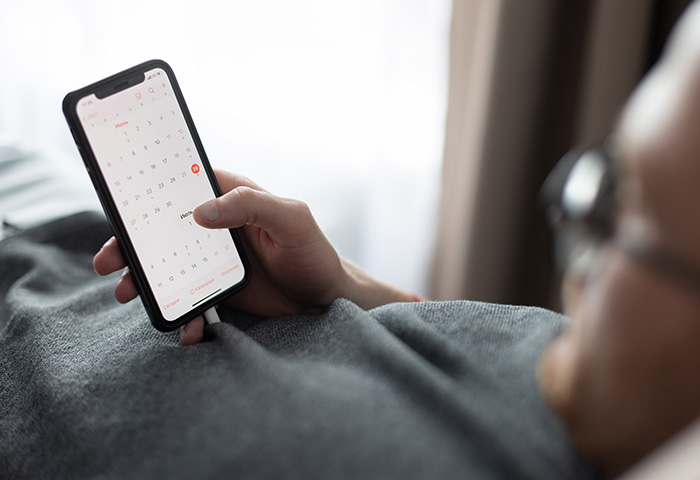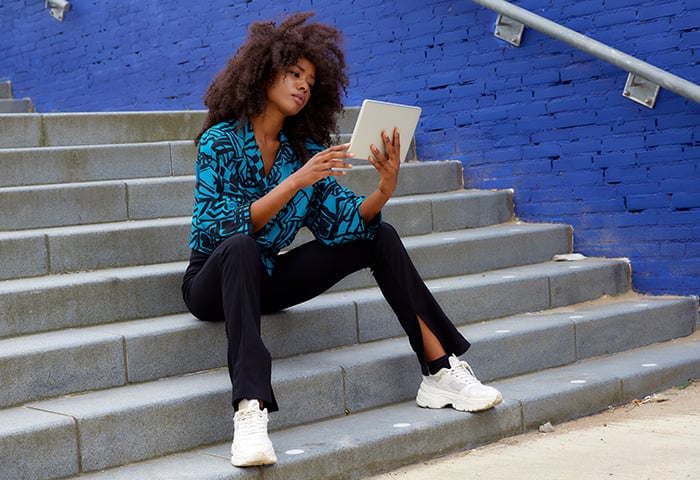How to get rid of a calendar virus on an iPhone
It’s easy to get rid of a calendar virus on your iPhone — as easy as removing anything from your Calendar app. To delete it, go to your iPhone Settings and modify your preferences.
Here’s how to delete an iPhone calendar virus:
-
Go to Settings > Calendar > Accounts.

-
In Accounts, tap Subscribed calendars and then select the calendar you want to delete. Tap Delete Account at the bottom of the menu and Delete Account again to confirm.

And that’s it — that pesky calendar subscription is gone. And remember, you can get rid of any unwanted calendar, malicious or benign, in the same way. The process is also similar if you have linked accounts on your iPhone Calendar you want to delete.
Delete unwanted events on the iPhone calendar app
You can also delete the spam from your Calendar and wipe all the phony invitations by going directly to the app and removing the calendar these invites are a part of.
Here’s how you delete unwanted events in the iPhone Calendar app:
-
Open the Calendar app and tap Calendars at the bottom of the screen.

-
Scroll down to find the spam calendar (which is probably labeled with a strange or unfamiliar name) and tap the circled i icon next to it.

-
Scroll to the bottom and tap Delete Calendar. All the events associated with this calendar will be deleted.

If you have more than one spam calendar cluttering your Calendar app, repeat this process as needed to remove all the unwanted events.
Remove an iPhone calendar virus on iCloud
Follow these steps to remove an iPhone calendar virus on iCloud:
-
Log into iCloud and go to the Calendar app.

-
Click the Gear icon and select Preferences.

-
Make sure that only the calendars you want are selected in the Defaults menu, and click Save to apply your preferences.

If you’re tired of spam calendars cropping up, you could take the more drastic step of deleting your iPhone Calendar altogether. Replacing your iPhone Calendar with a different calendar app that doesn’t have the same security vulnerability may be tempting, but bear in mind that alternatives may not be so user-friendly, or have the same features.
What is an iPhone calendar virus and how does it work?
A so-called iPhone Calendar virus is designed to exploit a specific vulnerability in the iPhone Calendar app that allows anyone to invite anyone else to an event. Once you subscribe (wittingly or otherwise) to this kind of third-party calendar service, it quickly fills up your calendar with spam, scams, and other junk.
Despite being commonly referred to as a virus, that’s a misnomer. The iPhone Calendar virus doesn’t spread, or “infect” devices, in the way that a true virus does — it works more like a spambot, making the Calendar app less usable but still easily fixed.
However, the spam Calendar invites that you receive could themselves be dangerous scams, laden with malware or phishing links, so don’t interact with any of them.
Examples of iPhone Calendar spam
As well as being repetitive and cluttering your Calendar, the spam that fills your iPhone Calendar will usually contain sensational headlines to get you to open it. Often, they’ll offer you something for free, or try to create panic with bogus warnings that your phone is hacked or has a virus.
Some examples of these kinds of iPhone Calendar scareware warnings include:
-
Clear your iPhone from malicious attacks!
-
Click NOW to secure your iPhone!
-
Your iPhone has been hacked
iPhone Calendar spam might also offer a deal that’s too good to be true, such as these examples:
Messages like these should be immediately flagged as suspicious — no legitimate company will send you such notifications or invitations.
Common ways to get an iPhone Calendar virus
iPhone Calendar viruses are typically transmitted through social engineering ploys that trick victims into giving up access to their Calendar app. And the more personal information you have floating around online, the more susceptible you likely are to iPhone calendar scams.
Below we’ll review the most common ways you might fall for an iPhone virus, which can range from targeted spear phishing attacks by malevolent hackers, to simple bad luck or human error.
 Hackers have your email address
Hackers have your email address
If you get an iPhone calendar virus, it could be because hackers obtained your email address. Apple’s Calendar app allows anybody — even people who aren’t in your contacts — to send calendar invitations by default; all they need is your email address. And there are all sorts of ways people can get hold of that.
Sometimes, the attackers don’t even need to be cunning and tech-savvy hackers. That’s especially true if your email’s been leaked onto the dark web via a data breach. Hackers may also obtain your email address through phishing, or if you visit a malicious website that harvests your confidential data.
 You unknowingly clicked on fake CAPTCHAs or pop-ups
You unknowingly clicked on fake CAPTCHAs or pop-ups
Hackers might also inject malicious code into a website to show fake CAPTCHAs, or pop-ups that subscribe people to a calendar when clicked. You could even get a Calendar virus by accidentally clicking on a pop-up or, in some particularly sneaky cases, simply by hitting the X or close button.
 You clicked on a spammy link from a text message
You clicked on a spammy link from a text message
Clicking an infected link in a spam text message can also give you a Calendar virus. The message might warn you that your iPhone may be infected with a virus, or try to get you to register for a phony site — perhaps even a convincing spoof of a well-known website.
Remember that most legitimate companies dealing with sensitive information will not contact you directly or send you automated messages apart from very specific circumstances such as to confirm an order on their site or to verify your identity through two-factor authentication. And if you don’t know the supposed organization sending you the spam message, be careful because it could be smishing or some other scam tactic.
To avoid getting iPhone Calendar viruses and other malware, practice more robust everyday iPhone security, such as TouchID unlocking, two-factor authentication, and using a VPN to prevent hackers from snooping on the data you send and receive.
Avoid iPhone Calendar viruses with a smart security app
Once you’ve gotten rid of the iPhone Calendar spam, you can bolster your iPhone’s defenses with AVG Mobile Security, which automatically analyzes Wi-Fi network security to make sure your connection is secure and helps keep your sensitive information safe.
AVG’s Identity Protection feature also monitors online databases for breaches and even detects and blocks fake websites, malicious links, and downloads in real-time to help shield you from viruses and other threats. Add AVG Mobile Security to your app library today to enjoy top-tier protection for free.
FAQs
How to stop an iPhone calendar virus permanently
The only way to get rid of the iPhone calendar virus permanently is by exercising more online vigilance in the future. Once you’ve removed the iPhone calendar virus, it is gone, but there’s no guarantee you won’t fall victim to another one.
Here’s what you can do to help make sure the calendar virus stays off your iPhone:
-
Exercise caution before clicking links. Think before you click: is this from a trustworthy source?
-
Avoid sharing your email address. The fewer people who have your email address, the better.
-
Block pop-ups in Safari. To avoid annoying and potentially malicious pop-ups, learn how to block pop-ups in Safari.
-
Avoid using websites without HTTPS. Make sure every website you use has an SSL certificate that guarantees a more secure connection.
-
Report unwanted invitations. Mark the invitations as Junk to help Apple block them in the future.
-
Use mobile security apps. The best mobile security apps help keep your information secure even when you’re not using your phone.
What should I do if I get iPhone calendar virus spam?
iPhone calendar virus spam should be treated just like phishing and other scam emails. Don’t click on the email notification or click on any links. Make sure to mark the invitation email as Junk so future emails from similar senders will be automatically flagged in the future.
Why does my iPhone calendar keep saying I have a virus?
If your iPhone keeps saying you have a virus, it’s probably a scareware trick designed to panic you into compromising your security. Fake virus warnings are a common Calendar virus tactic for getting you to click on the links in the calendar invitations.
The most important thing is not to interact with or follow the instructions of any virus notification you might get. iPhones are not immune to malware, but viruses are rare on iPhones. If your iPhone does pick up a malware infection, it could be because your iPhone is jailbroken or you downloaded a trojan app containing spyware.
.png)
.png)