How do Instagram accounts get hacked?
Instagram hacks usually happen when attackers find your account information and password details after a data breach, getting access through phishing or third-party apps. Instagram hacks can happen regardless of the device you use to post to your social media account.
While celebrities and influencers with thousands — or millions — of followers are prime hacking targets, ordinary Instagram users get hacked too. Savvy hackers sometimes prefer to access a real, ordinary user's account in order to exploit their followers and personal information. So no account is safe — unless you’re a bot.
Signs that your Instagram account has been hacked
If you’ve been hacked, report it to Instagram immediately. Signs of hacking are usually pretty clear if you pay attention to unusual account activity. Here are some common signs your Instagram account has been hacked:
-
You can’t log in to your account with your personal credentials.
-
New followers you don’t know or direct messages you don’t recognize start pouring in.
-
Posts or likes start appearing from your account that you didn’t create.
-
Your personal account information has changed without your knowledge.
-
Unknown devices show up in your activity log.
How to recover your hacked Instagram account
If you still have access to your Instagram account, you can protect it from hackers before they lock you out, or before your account gets deleted altogether.
Monitor your login activity
First, monitor your login activity for suspicious logins on devices you don’t own or use, or from time zones you don’t live in. Here’s how to check your login activity on Instagram:
-
Go to your profile and tap the Menu icon (three lines) at the top-right of the screen.

-
Select Settings > Security.

-
Select Login Activity. If you see devices that aren’t yours, or devices in a different location, your Instagram may have been hacked. If that’s the case, log out of Instagram on all other devices listed.

Change your password
If you think your Instagram account has been hacked and you still have access to your account, change your password immediately. Changing your password logs you out of other devices automatically, which locks the hacker out of your account too. After changing your password, use two-factor authentication for extra security.
Here’s how to change your password on Instagram:
-
Open your profile Settings and go to Security > Password.

-
Enter your current password, then enter a new password. Make sure your new password is strong and unique.

You can also enable two-factor authentication (2FA) to protect your Instagram account from hackers. In Password settings, choose an authentication app or a text message as the second factor.
Check your account details
Make sure your account details are correct to help you recover access if you get locked out of your Instagram account. If there are any fraudulent account details there, someone may attempt to regain access to your account without your knowledge.
Here’s how to check your Instagram account details:
-
Open your profile Settings and go to Account > Personal information.

-
Ensure the personal information is either filled with your correct information or left blank. If you see inaccurate information, update it immediately. For phone and email information, Instagram will send you a verification message to confirm your identity.

Revoke access to your account
After checking your account details and login activity, check the third-party apps that have access to your Instagram. If any third-party apps seem suspicious, revoke access.
Here’s how to remove access to your Instagram for third-party apps:
-
Open your profile Settings and go to Security > Apps and websites.
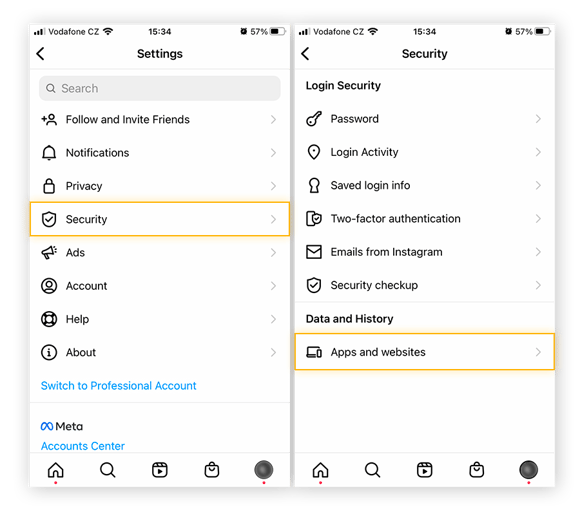
-
Here, review your active apps. If you see an app that you don’t want to have access to your Instagram account, tap it and choose Remove. The app will move to the Removed column and will no longer have access.

How to get your Instagram account back without access
If you can’t log into your Instagram account — even though you’re sure you’re using the correct password — you can still get your Instagram account back. Here’s how to recover your Instagram account:
Instagram recovery
If the email address of your account has been changed, Instagram will notify you via your real email address. This notification — which comes from the address security@mail.instagram[dot]com — gives you the option to reverse the change. Afterwards, you should be able to access your Instagram account again. If your email was hacked too, contact Instagram support immediately.
You can also request a login link or security code to get your Instagram account back. Here’s how to do it.
-
On the Instagram login page, select Forgot password? (iPhone) or Get help logging in (Android).

-
Enter the username, email, or phone number of your account and tap Next. Instagram will send you a link (or code if you put in your phone number).

-
Click the link sent to your email or phone and follow the on-screen instructions to recover your Instagram account.
Report Instagram account hack
If you don’t have access to your email or phone number because that was how your Instagram was hacked in the first place (due to phishing, for example), you can still request support. If your Instagram account was deleted, contact Instagram directly.
-
Report account deactivation via Instagram’s contact form. You should get an email from Instagram with instructions to verify your identity.
-
You may be asked to take a photo or video of yourself to verify that the Instagram account is yours. Instagram will send you a link to reset your password after your identity is verified — usually after 24 to 48 hours.
-
Reset your Instagram password. Then, once you’ve recovered your Instagram account, follow the steps above to further secure your account.
If your Instagram account hack was the result of identity theft, make sure to secure all your accounts and report the theft to the relevant authorities.
My Instagram account was deleted: what to do
It’s not always possible to recover a deleted Instagram account. But you may be able to recover your account if you contact Instagram within 30 days of your account’s deletion. On the Instagram login page, select Forgot password. Check your email — including spam — and change your password. Log in again and your Instagram account should be restored.
You can also request support by following the steps outlined above for reporting an Instagram hack. When sending the support request, say that your Instagram account was deleted by mistake and you want to recover it.
How to close an Instagram account
If your Instagram account was hacked, you should be able to recover access and shut the hacker out for good. But maybe you feel more comfortable closing your Instagram account completely. Note that you need to be able to access your Instagram account in order to delete it, and you can’t delete your account through the app.
To permanently delete your Instagram account:
-
Go to the Delete your account page and log in to Instagram via a mobile or PC browser.

-
Select an option from the drop-down menu asking you why you want to delete your Instagram account and re-enter your password.

-
Click or tap Delete [username]. Your Instagram account will be permanently deleted, and part of your social media past will be scrubbed from the web.
![Screenshot of the full Delete Your Account page, with the re-enter password field and delete [username] option](https://www.avg.com/hs-fs/hubfs/Blog_Content/Avg/Signal/AVG%20Signal%20Images/what_to_do_if_your_instagram_account_gets_hacked_signal/img-14.png?width=600&name=img-14.png)
Instagram disabled my account
Some hackers may use your account to violate Instagram’s Terms of Service, leaving your account disabled. But if you’re not hacked, your Instagram account may still be disabled, because social media companies have become stricter about enforcing rules. No matter how your Instagram account got disabled, it’s still possible to get it back.
How to get my Instagram account back?
To recover your Instagram account, fill out and submit the contact form called My Instagram Account was Deactivated. Enter your account information, including your email and username, and explain why you think your account should be restored. Here’s where to go to get your Instagram account back:
-
If Instagram disabled your account for intellectual property violations or fraudulent content, contact Instagram via this form.
-
If your account was disabled for violations of community guidelines, contact Instagram via this form.
Instagram typically replies within a few hours. Be sure to check your spam folder if you don’t see the response in your inbox. Instagram will request a photo of you with a specific handwritten code as proof of identity. Send them a photo with your face and the code fully visible. It will take at least three to five days for Instagram to reply with confirmation or denial of your restored account.
How to prevent your Instagram account from being hacked
There are many ways to protect your Instagram account from being hacked, even against the influx of hackers that have flocked to the social media site. Ensure your Insta login information is set for optimal security — you don’t need to be tech-savvy to make your Instagram account more secure against hackers. Here’s how to do it.
Use a strong password
Use a long, unique, and hard-to-guess password or passphrase for all your online accounts, which will make your password hard for hackers to crack. Of course, a strong Instagram password isn’t complete protection — not least because your phone can also be hacked — so you should fortify your account with further security measures.
Enable two-factor authentication
Two-factor authentication (2FA) adds another layer of security to any account. By requiring access to two accounts or devices in order to log into your Instagram, two-factor authentication decreases the chances that your Instagram account will get hacked.
Keep your information private
Keeping your Instagram login info to yourself will also help prevent hackers from accessing your account. Use a password manager to save your passwords, and don’t share your passwords with anyone — only you should have access to your account when logging in. And changing your privacy settings to restrict who can follow or DM you on Instagram will deter scammers and hackers alike.
Protect all your online accounts with AVG BreachGuard
Hackers don’t look only at Instagram — they can infiltrate any unprotected online account. But it’s exhausting to maintain the same level of vigilance on all your accounts. That’s where AVG BreachGuard steps in.
AVG BreachGuard provides 24/7 data-breach risk monitoring, and it will show you how to change your privacy settings on various social media accounts to strengthen your online security. Get AVG BreachGuard today and help secure your Instagram account and all your online accounts against hacking and breaches.








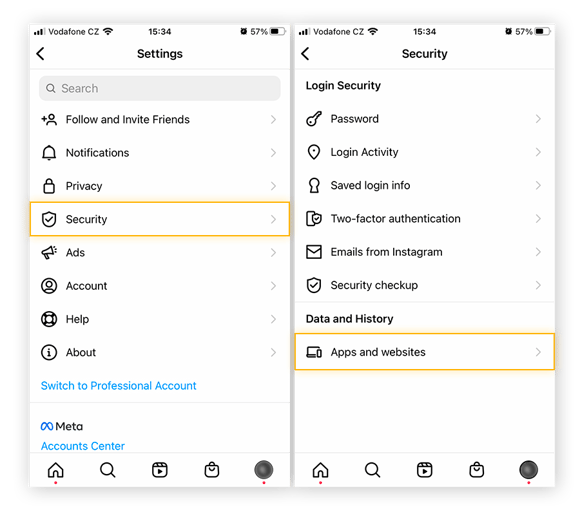





![Screenshot of the full Delete Your Account page, with the re-enter password field and delete [username] option](https://www.avg.com/hs-fs/hubfs/Blog_Content/Avg/Signal/AVG%20Signal%20Images/what_to_do_if_your_instagram_account_gets_hacked_signal/img-14.png?width=600&name=img-14.png)














