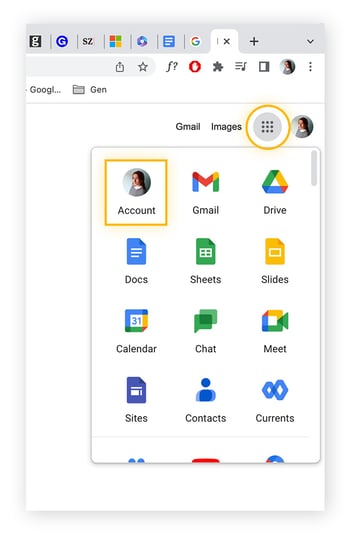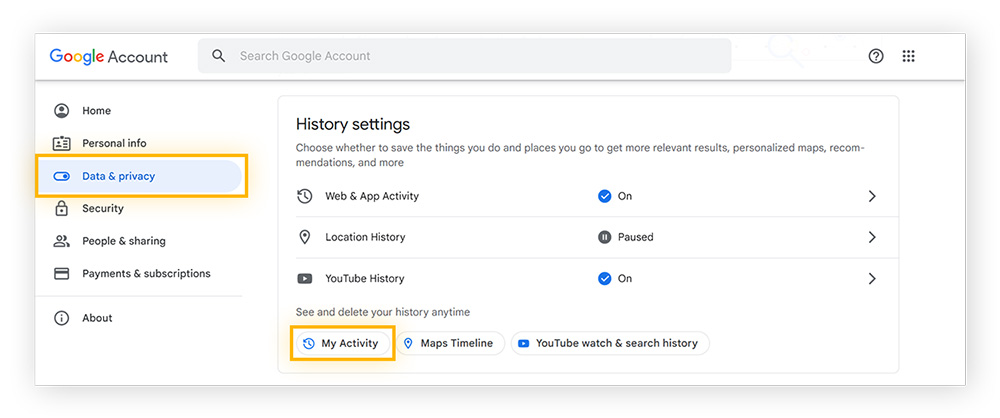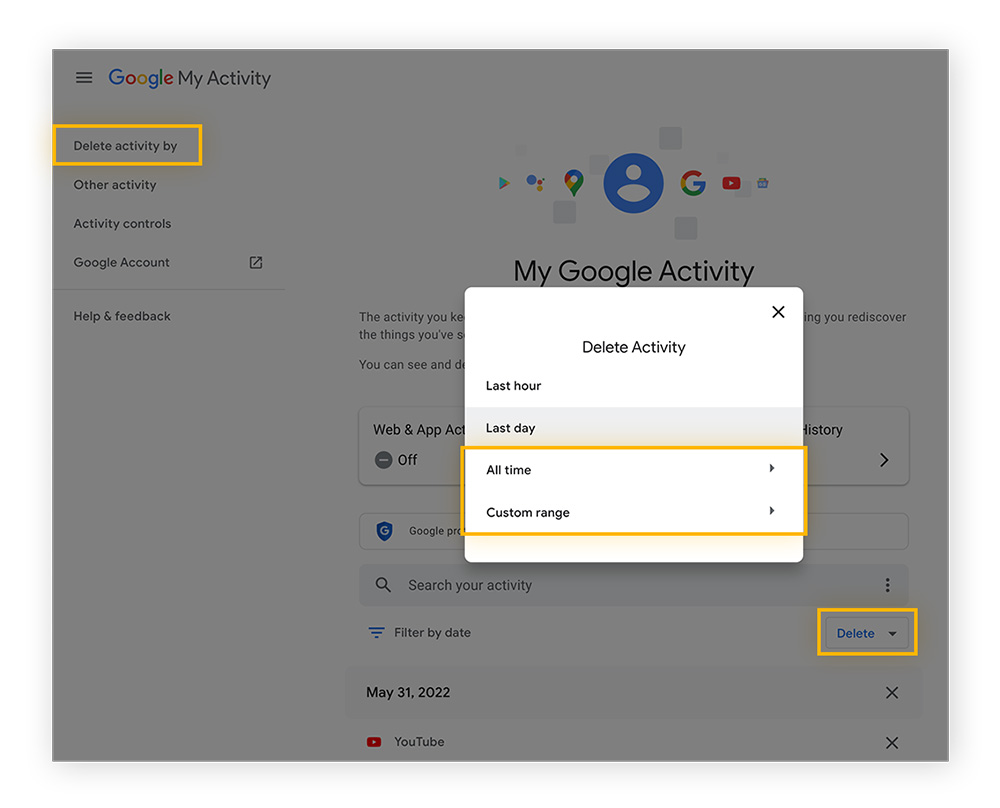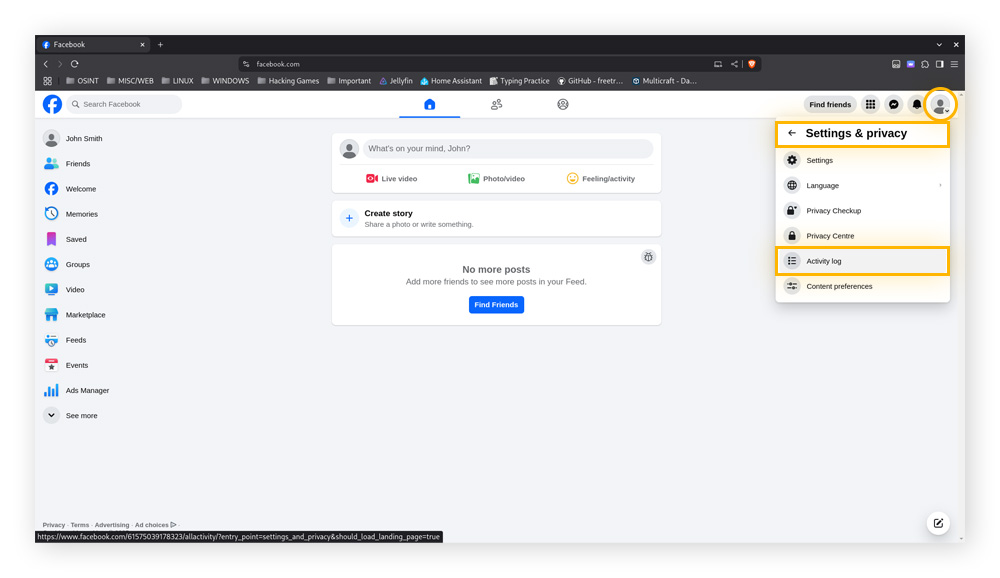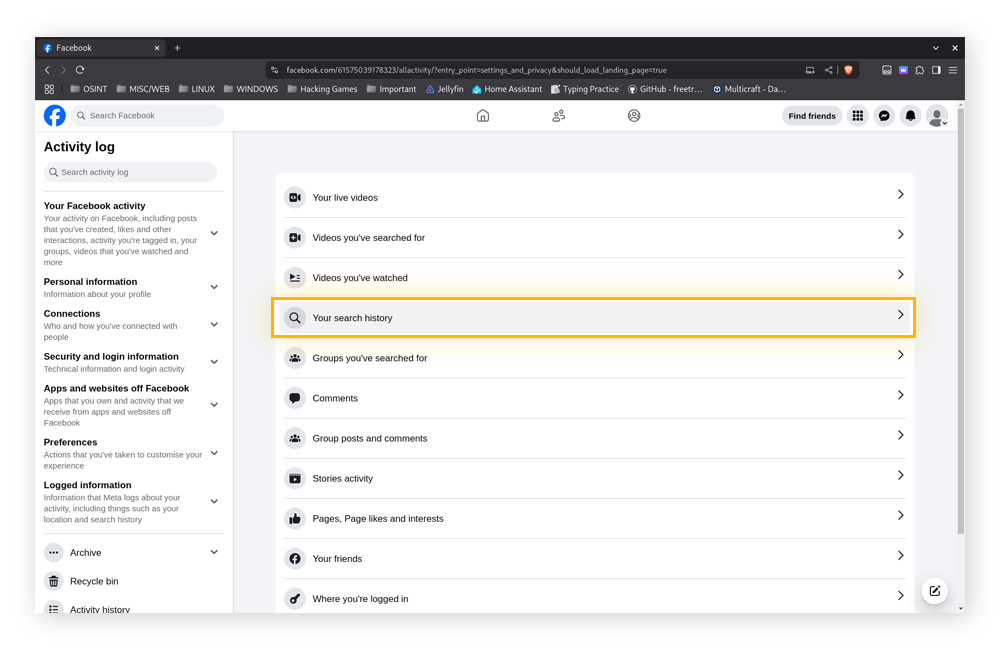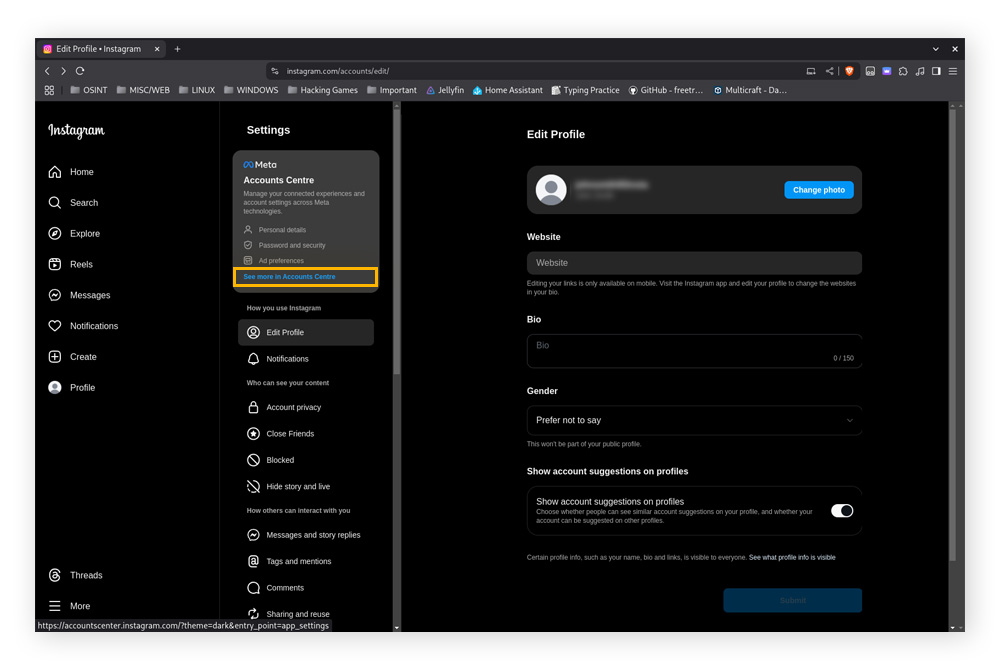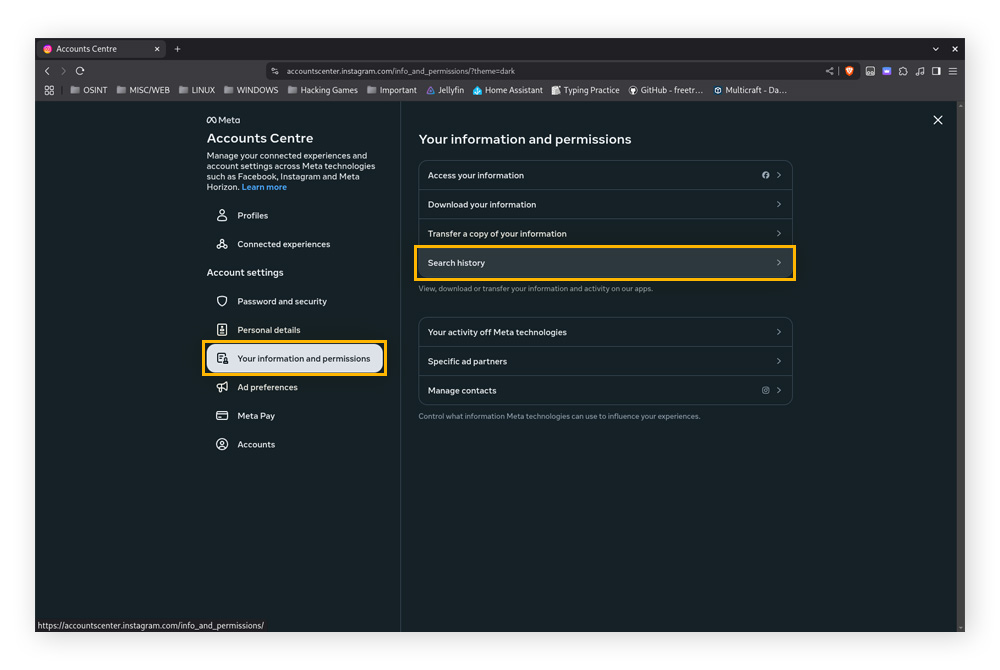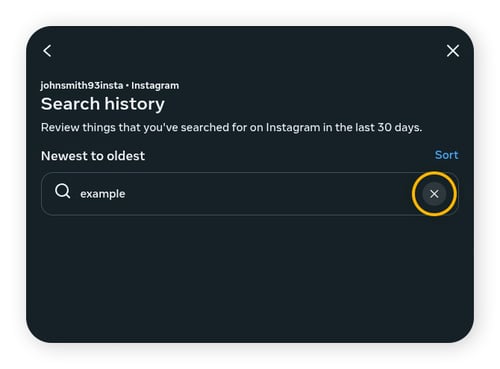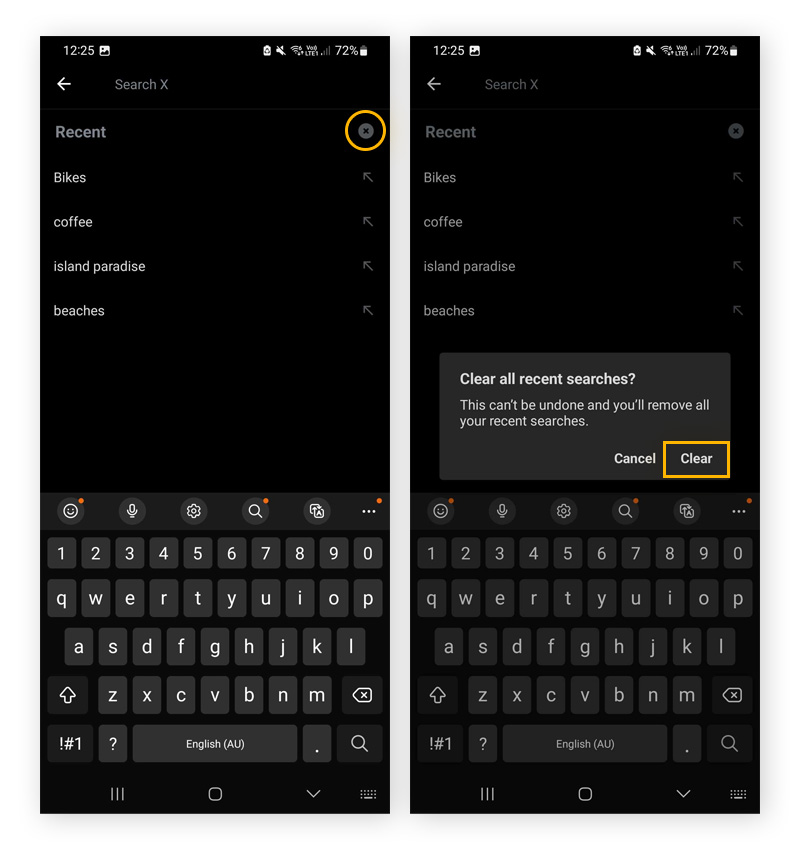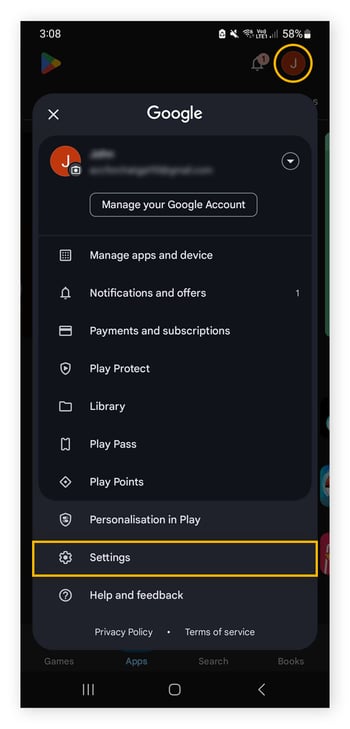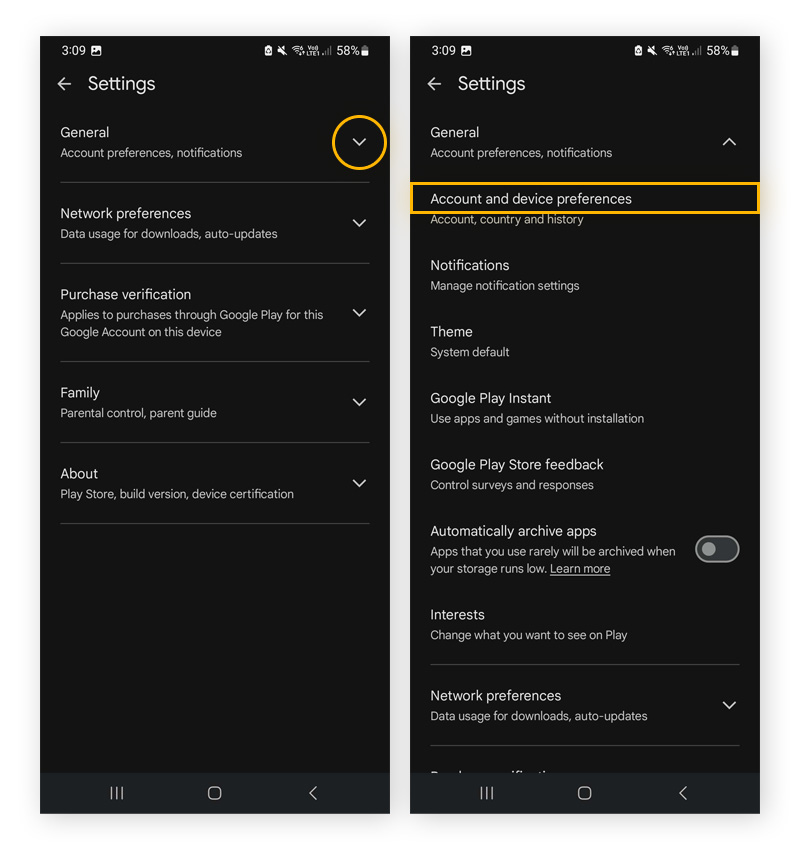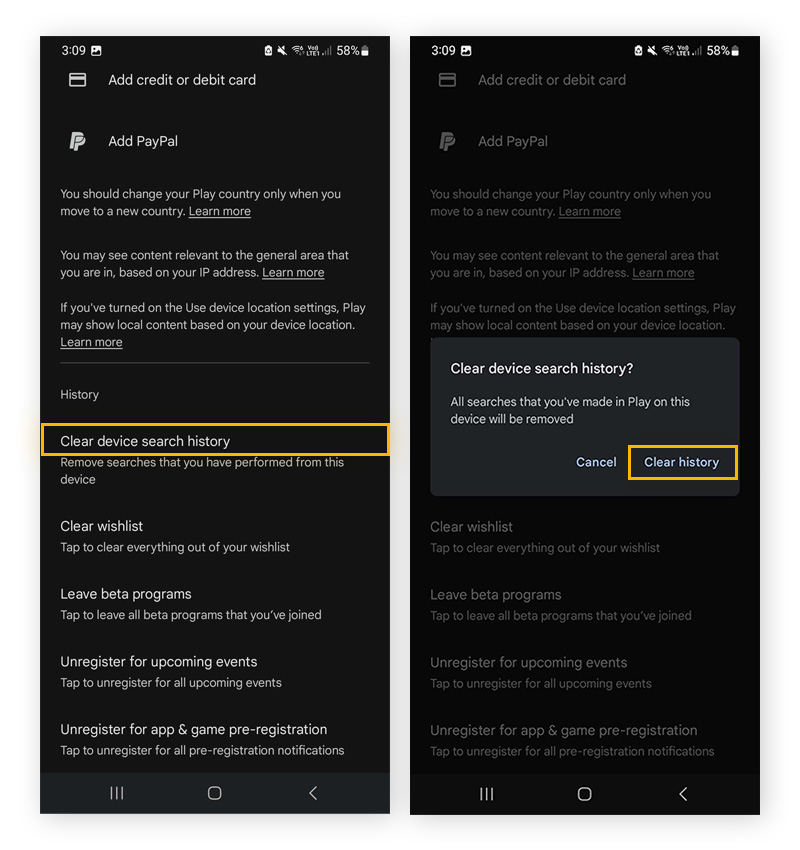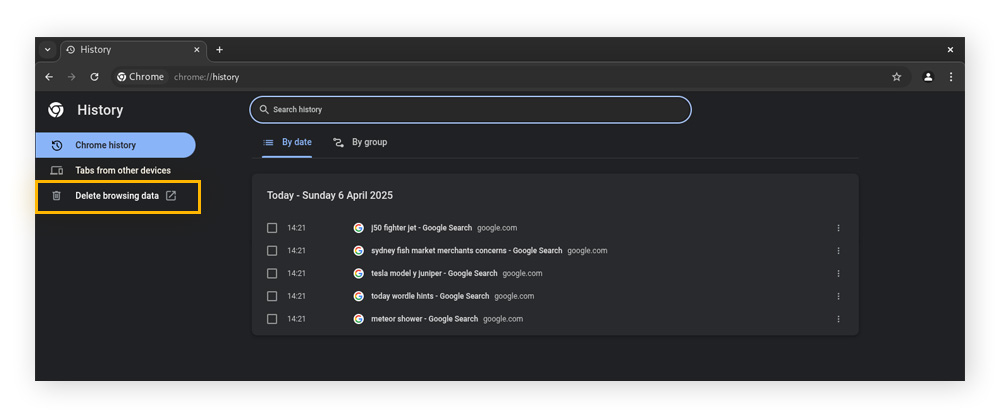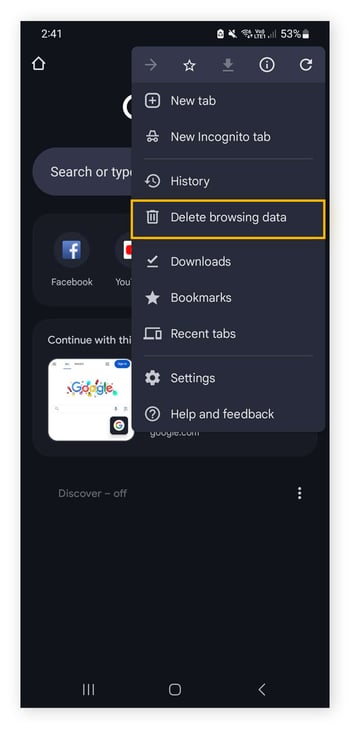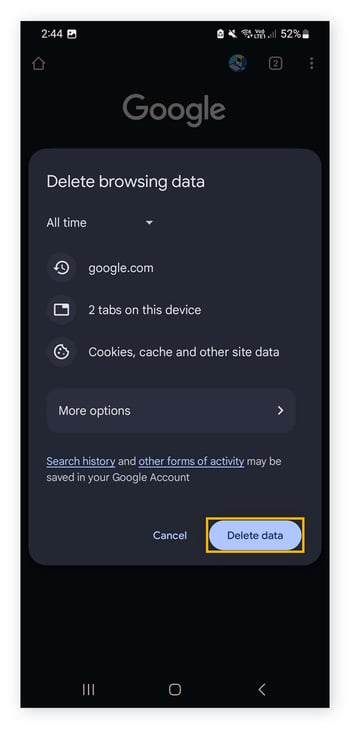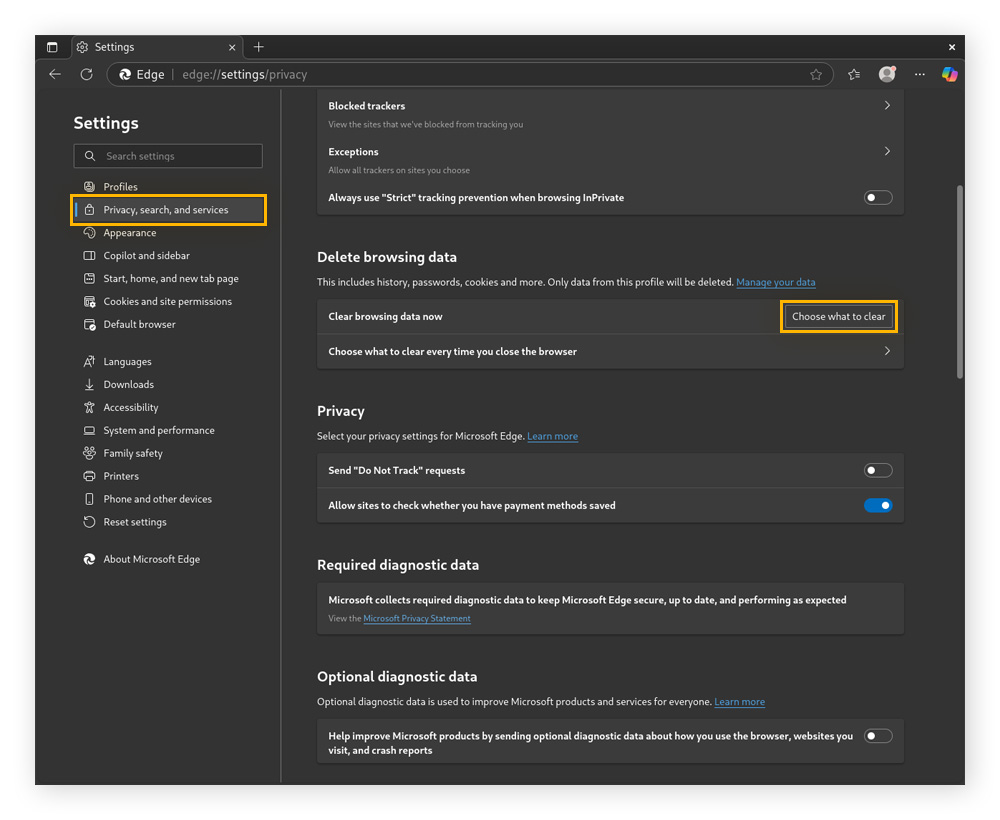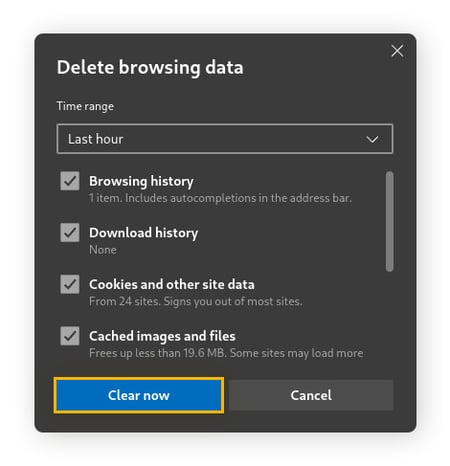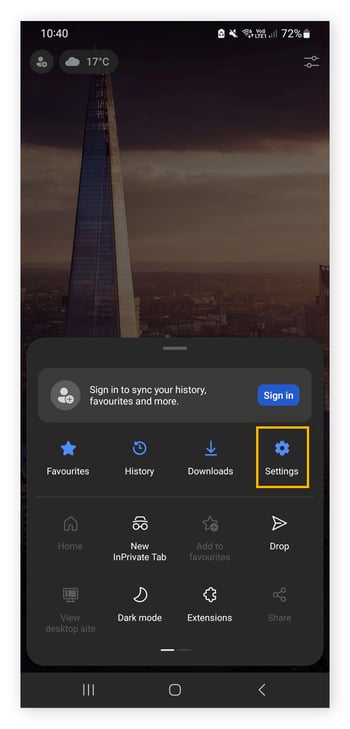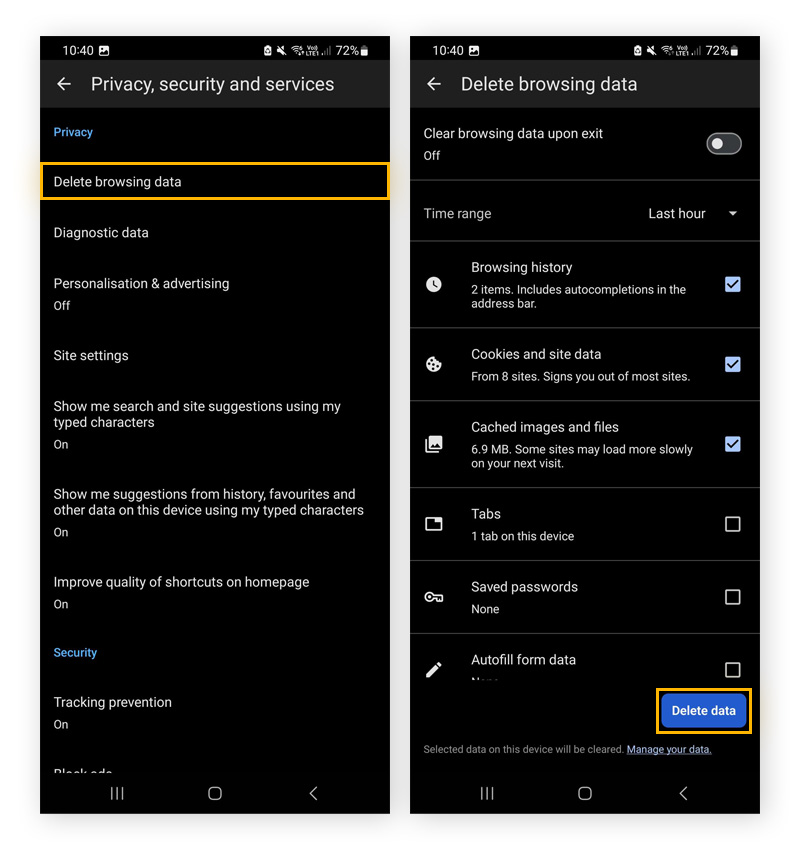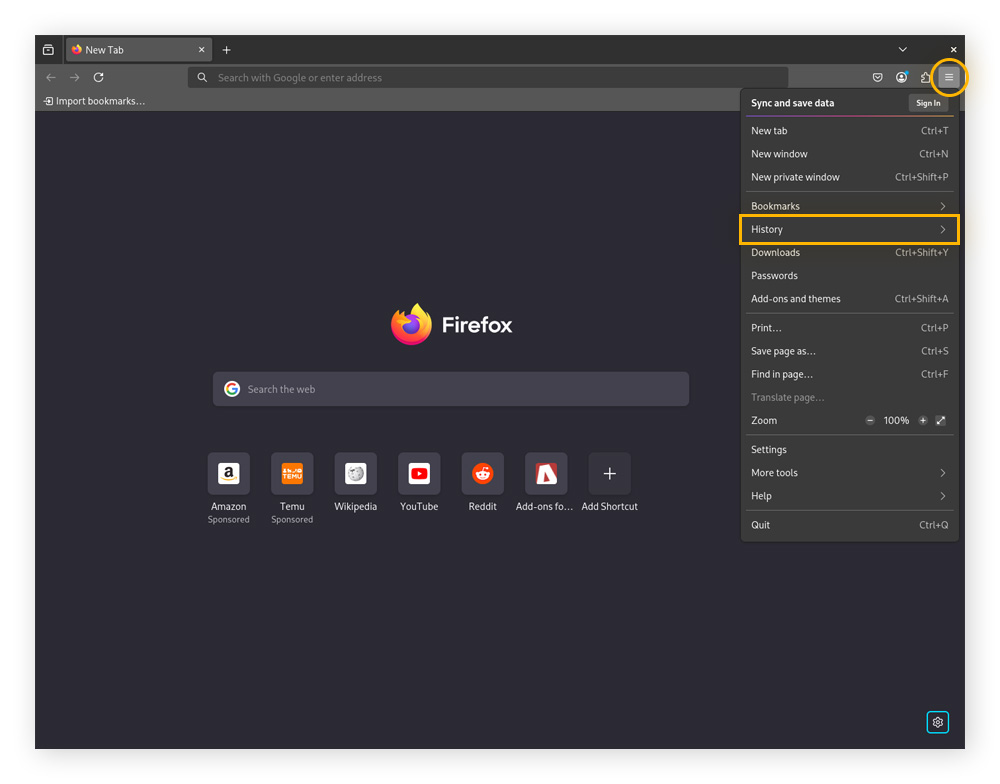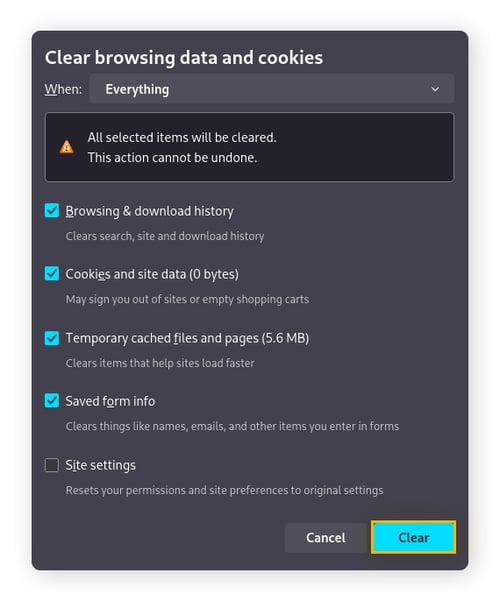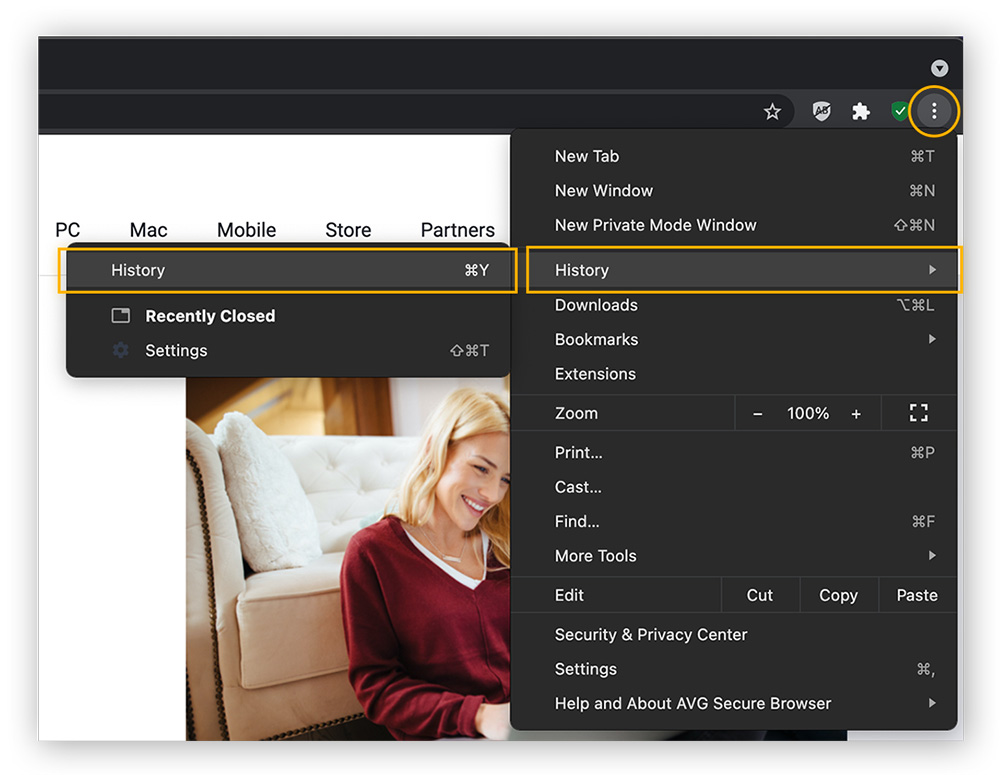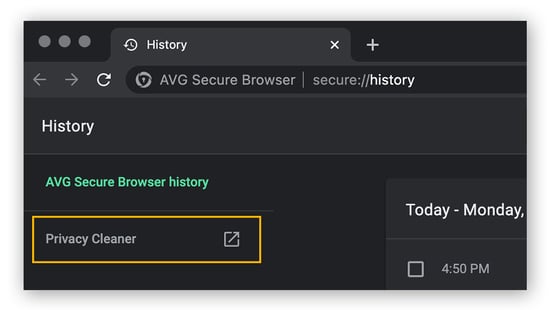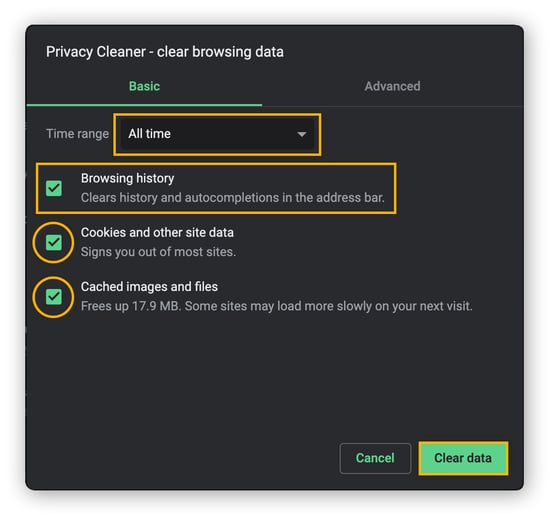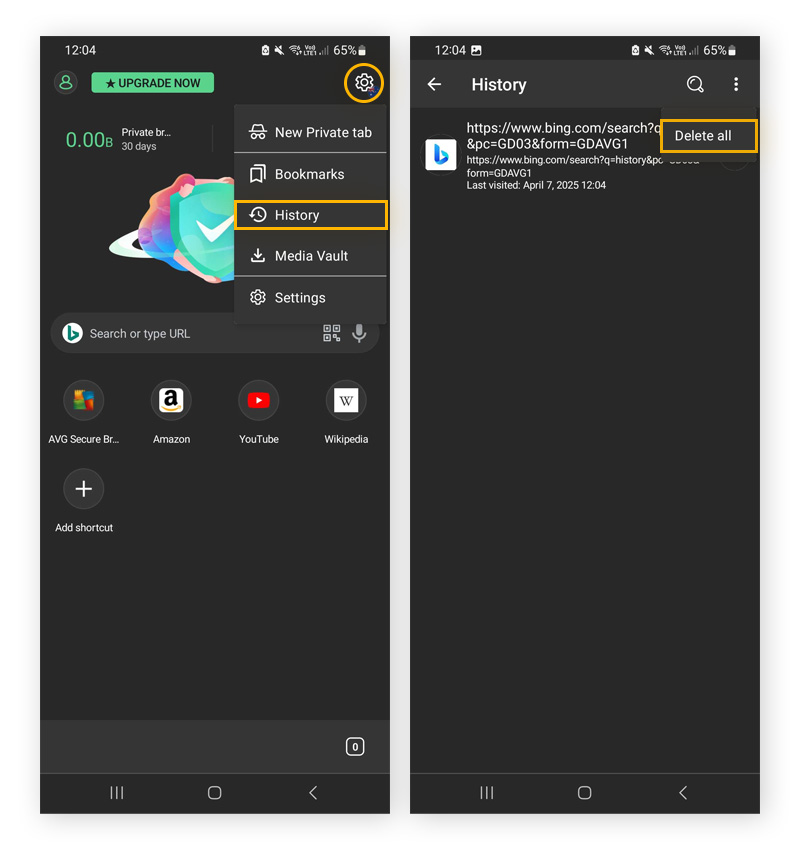Ways to delete your search history
When clearing your search history — whether from Safari on an iPhone or your Google account on a desktop — the process is generally similar, though minor differences may apply depending on the platform. Below, we’ll walk through how to delete search history across search engines and social media platforms.
Delete your Google search history
Deleting your Google search history is one of the best ways to clean up your digital footprint, protect your privacy, and reduce ad targeting. Here’s how to remove your search history from your Google account:
-
Make sure you’re signed in to your Google account, click the App menu in the right corner, and choose Account.
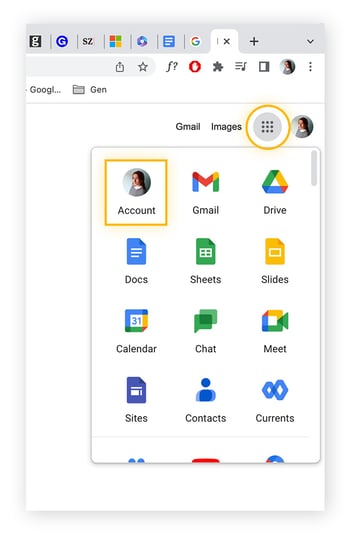
-
Click Data & privacy in the top left of the screen and scroll down until you see a box labeled History settings, then click My Activity.
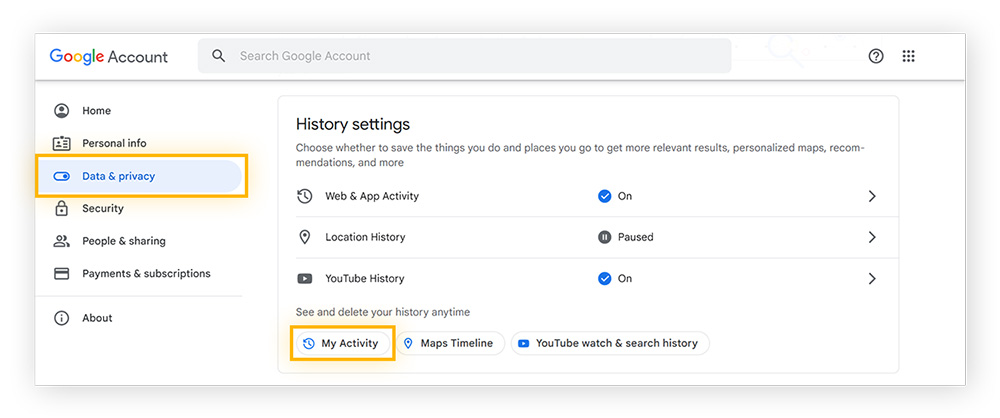
-
Delete your entire history by clicking the Delete button under the activity search bar. In the pop-up that appears, choose All time or select a Custom range. Once you’ve done this, click Delete to delete all searches on your Google account.
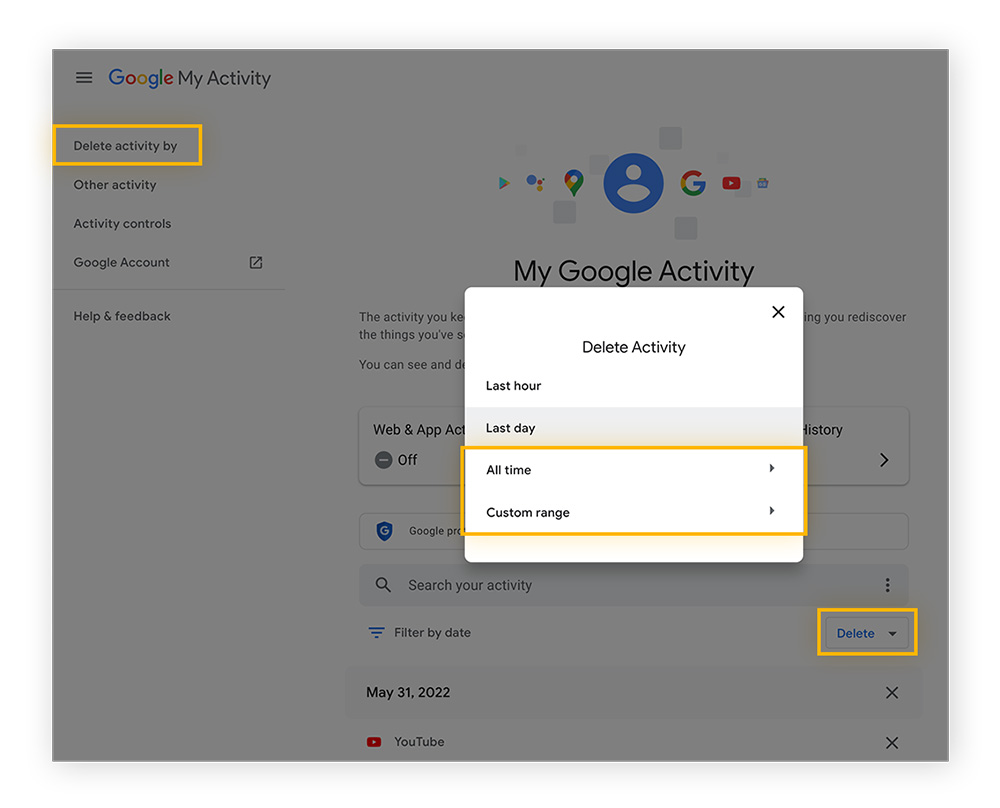
It’s not just search history that Google collects. Google knows a lot about you beyond just your search history. Download your Google data if you’re curious to find out more about what they collect.
Wipe your Bing search history
Here’s how to delete your Bing search history:
-
Sign in to your Microsoft account.
-
Click the three bars next to your login and click Search history.
-
Click View and delete search history and go to a new site.
-
Log in again.
-
After logging in, you’ll be taken to a new page. Click View and Clear Search History.
-
Click Search on the left menu.
-
You can delete each item individually, or click the Clear activity button in the top-right corner.
-
Click Clear on the pop-up to delete search history on Bing.
That’s how you delete all searches in Bing. But you’ll have to use InPrivate windows in Edge to prevent Microsoft from saving your searches going forward. Private browsing modes are just one way to stay safer while browsing, and you may not need to delete your Bing search history again.
Clear your Yahoo! search history
Clearing all your searches in Yahoo is easy. Log in, open your settings, and follow these steps to delete your searches:
-
Click the box in the top-right corner, and click Settings.
-
On the far left, click Search History.
-
Click the Trash can next to each item you want to delete.
-
To clear your entire search history, click Clear History, then click Delete in the pop-up.
Delete YouTube search history
Here’s how to delete YouTube history on the YouTube website or app:
-
Log in to your YouTube account or open the app on your device.
-
Click the three bars in the corner and go to History. Or, if you’re using the app, find the Settings page, then select Manage all history.
-
Select Delete, then choose Delete all time to delete your YouTube history.
Delete all search history from social media
Social media sites like Facebook or Instagram keep a record of searches you have made while using their services. Here’s how you can delete your search history from some of the popular social media sites:
Delete Facebook search history
Deleting your Facebook search history is a great way to enhance your privacy and security while stopping short of deactivating your Facebook account. Here’s how you can delete past searches on Facebook:
-
On your Facebook homepage, find your profile picture in the top-right corner of the screen and click it to open the drop-down menu, click Settings & privacy, then click Activity log.
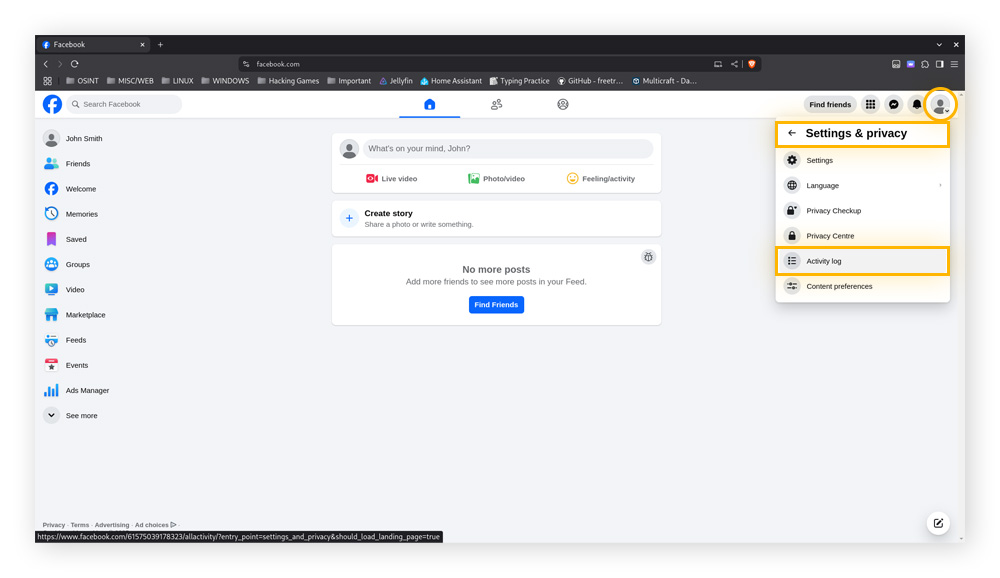
-
Click Your search history and click Clear searches in the top-right corner of the screen.
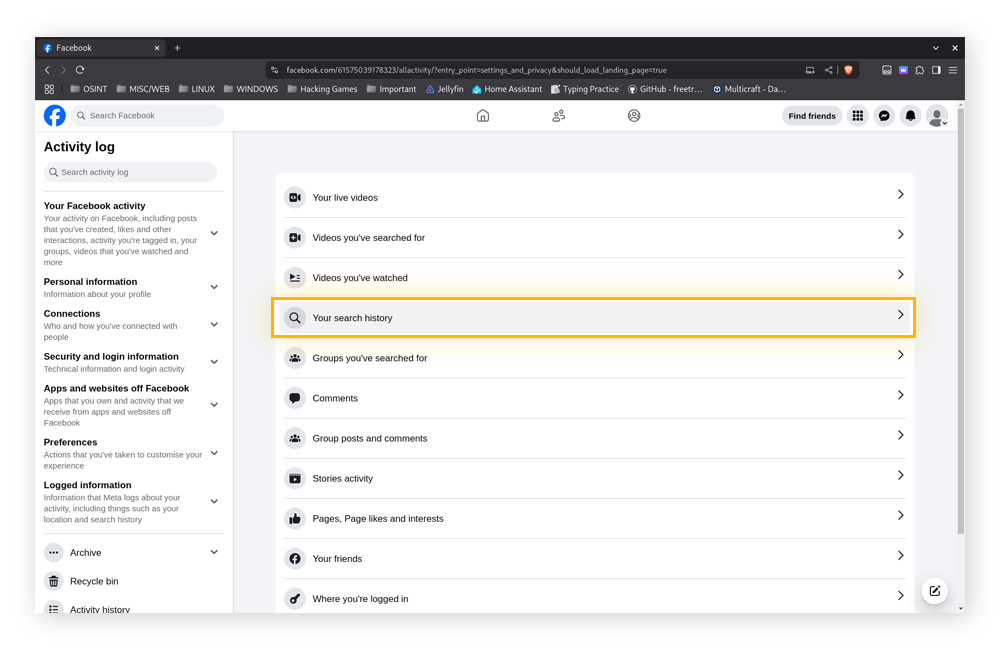
Clear search history on Instagram
If you want to protect your privacy without deleting your Instagram profile, you can easily erase your search history. Here’s how to delete your Instagram searches:
-
From the Instagram homepage, click More > Settings. Then choose See more in the Accounts Center box.
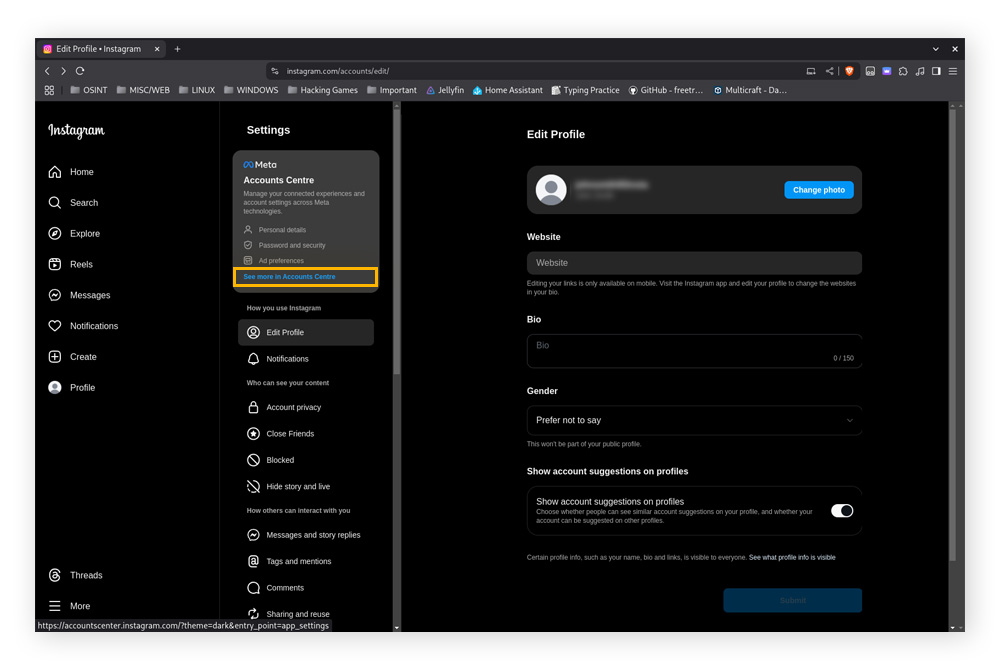
-
Click Your information and permissions in the left panel, then click Search history and select the Instagram account you want to delete searches for.
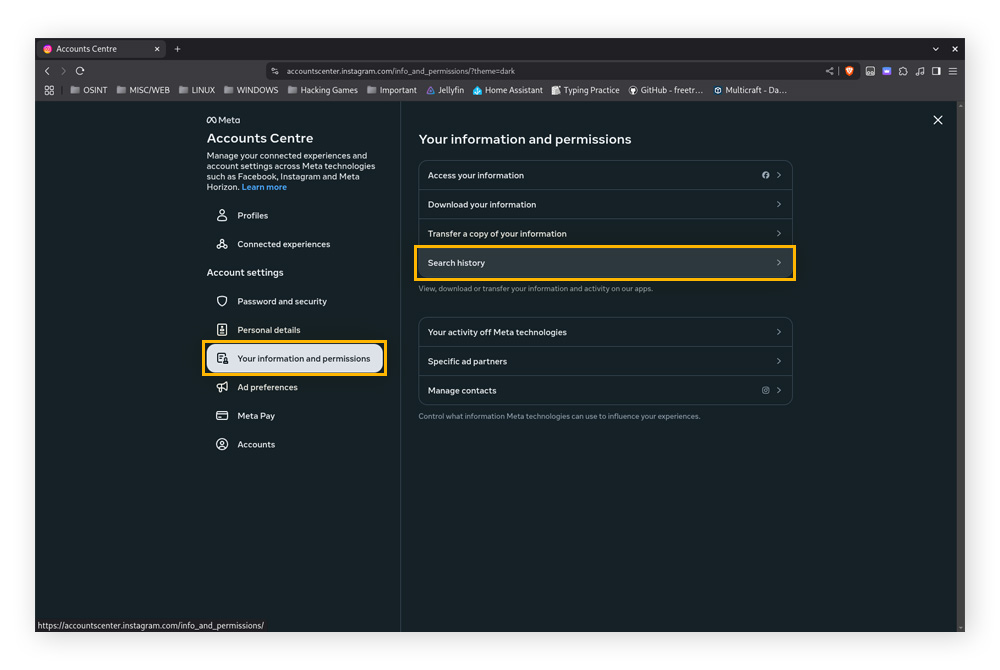
-
Click the X next to each search that you want to erase from your Instagram search history.
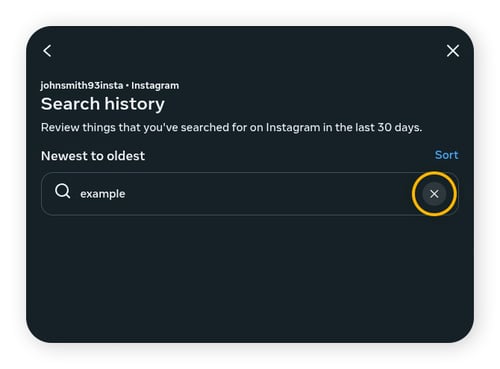
Clear X (Twitter) search history
If you want to stay safe on X (formerly Twitter), clearing your search history is a simple step to protect your privacy — especially on shared devices. Here's how to erase your past searches without deleting your X account:
-
Tap on the magnifying glass icon at the bottom of the screen in the X app.
-
Tap the X icon next to Recent, then tap Clear to clear your search history.
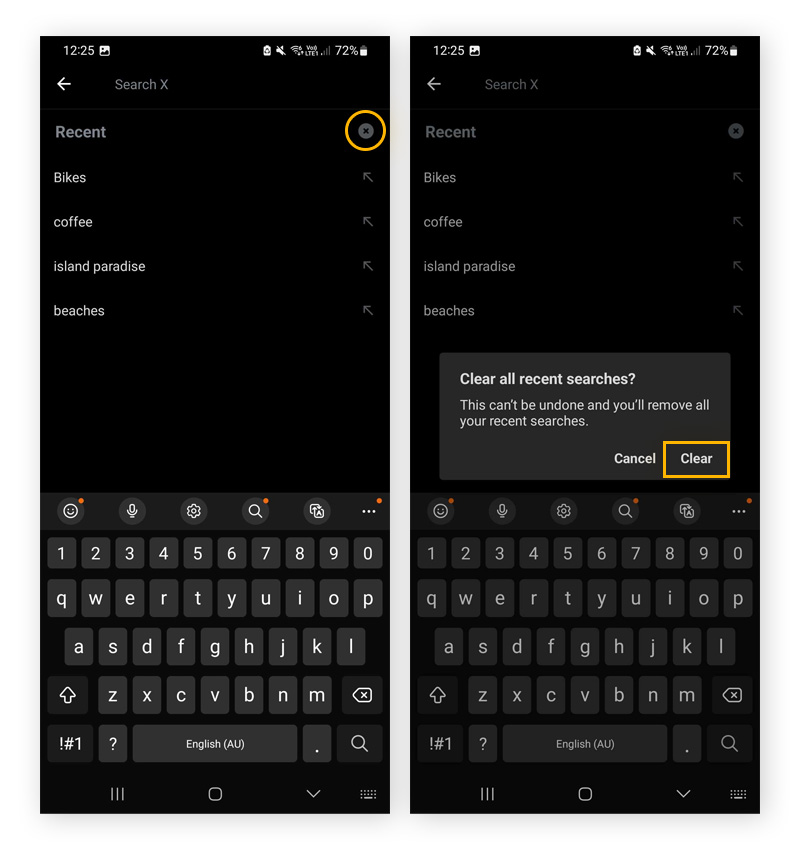
Clear your Google Play search history
If you’re using an Android device with the Google Play Store app and want to delete your search history, follow these steps:
-
Open the app, tap your profile icon in the top-right corner, and select Settings from the menu.
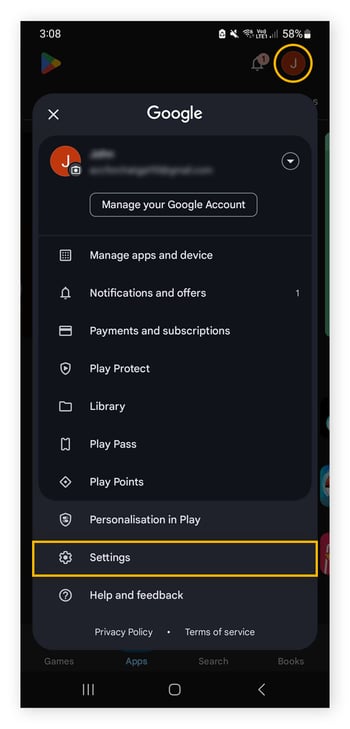
-
Click the arrow next to General to expand the menu. Then tap Account and device preferences.
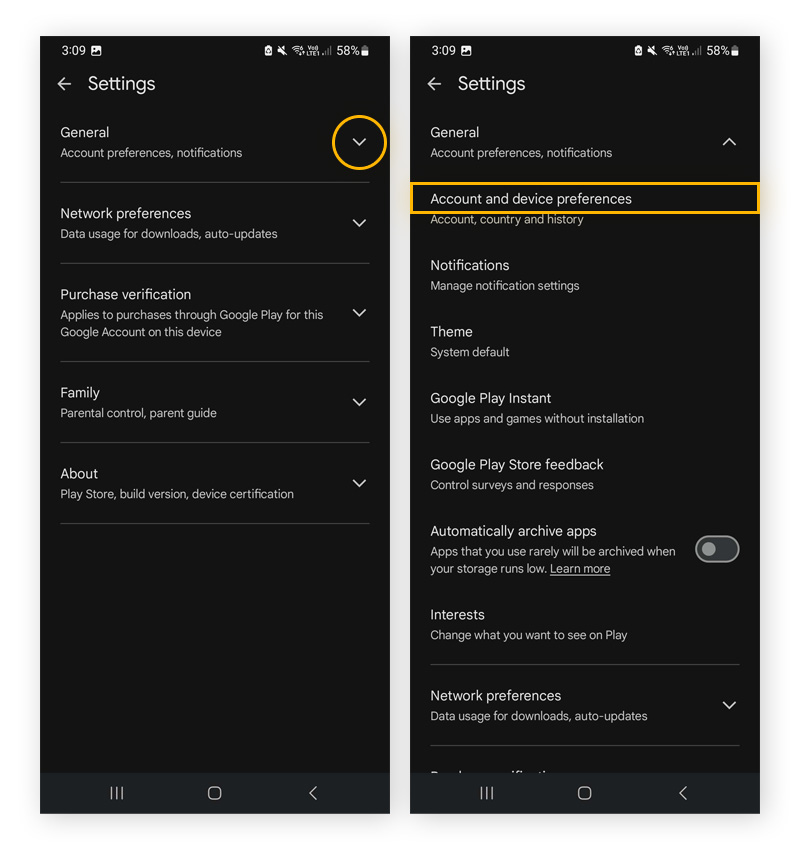
-
Scroll down and tap Clear device search history, then tap Clear history to delete the searches on your device.
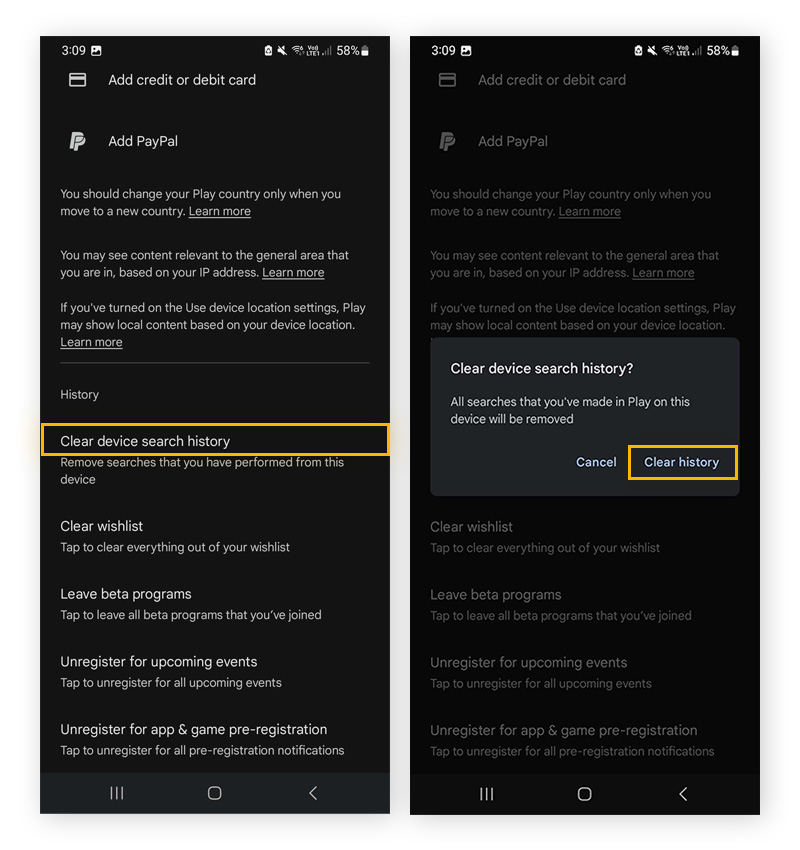
Clear browsing history in any browser
Clearing your browser history helps protect your privacy, free up storage, and improve browsing performance. Unlike search history, which is tied to your online accounts (like Google or Bing), your browser history logs the websites you’ve visited and is stored locally on your device. If left unchecked, it can expose your activity to others who use your device.
Here’s how to delete your browsing history in today’s most commonly used browsers:
Delete your Google Chrome browsing history
To delete your Google Chrome browsing history across all devices, make sure your devices are synced under the same Google account. This ensures your browsing history is cleared everywhere at once, saving time and maintaining privacy across the board.
Clear history on Chrome desktop
-
Press Ctrl + H while using Google Chrome to bring up the History tab, then click Delete browsing data in the left panel.
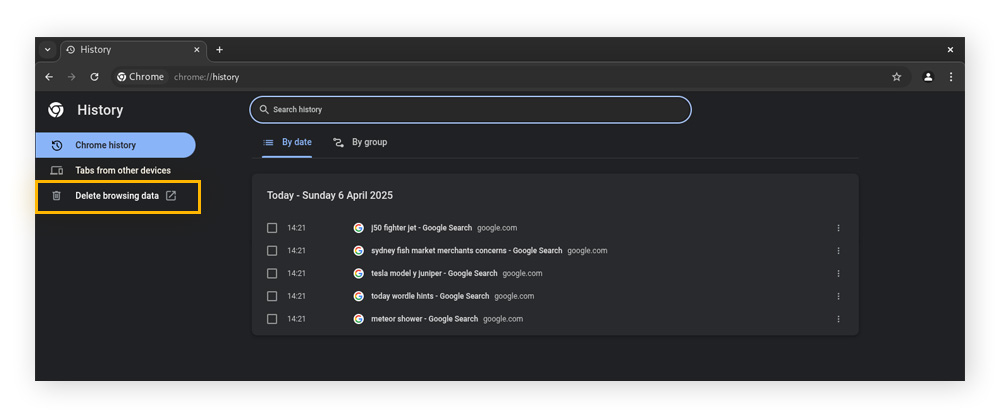
-
Select the time range and the types of data you’d like to remove, and then click Delete data to delete your browsing history.
Get more control over your browsing experience by blocking pop-ups in Chrome and removing Chrome extensions if they’re no longer helpful.
Clear history on Chrome mobile
-
Tap the three-dot menu in the top-right corner of the app window, then tap Delete browsing data.
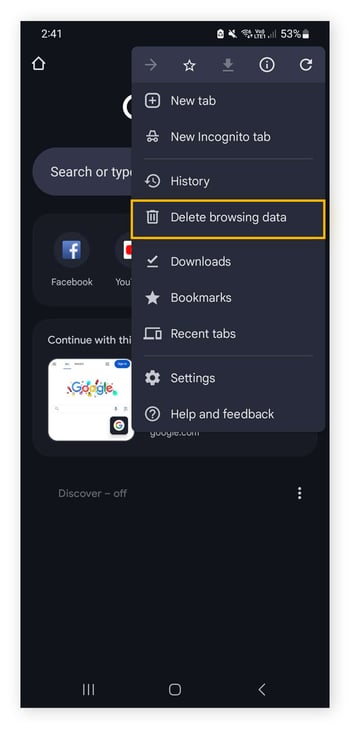
-
Choose the data type and time range, then tap Delete data.
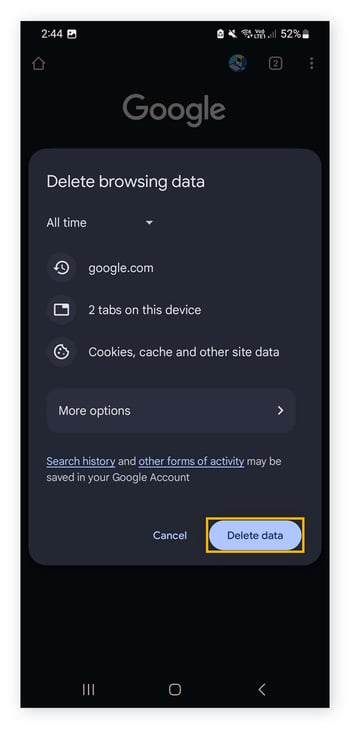
Clear browsing history in Safari
Constantly clearing your browser history in Safari can be tedious. To avoid the hassle, use Private Browsing Mode, which prevents Safari from saving your browsing history, search records, or autofill data.
But you’ll need to follow these steps to clear the browsing history already stored on Safari:
Clear history on Mac
-
Open Safari, click the History menu located on the menu bar at the top of the screen, and then select Clear History.
-
Select the time range you want to delete and then click Clear History to erase the browser history in Safari.
Clear history on iPhone
-
Open the Settings app and tap on Safari in the list of apps that appear.
-
Tap Clear History and Website Data and then tap Clear History and Data to clear Safari’s browsing history on your iPhone.
Clear browsing history on Edge
To save time and effort, you can sync your devices with Microsoft Edge. If your devices are synced, you can clear Edge browsing history on one device, and that action will be synced across all your devices.
Clear Edge browser desktop
-
Click the three-dot menu in the top-right corner of the Edge browser window, then click Settings.
-
Find and click Privacy, search, and services on the left-hand panel.
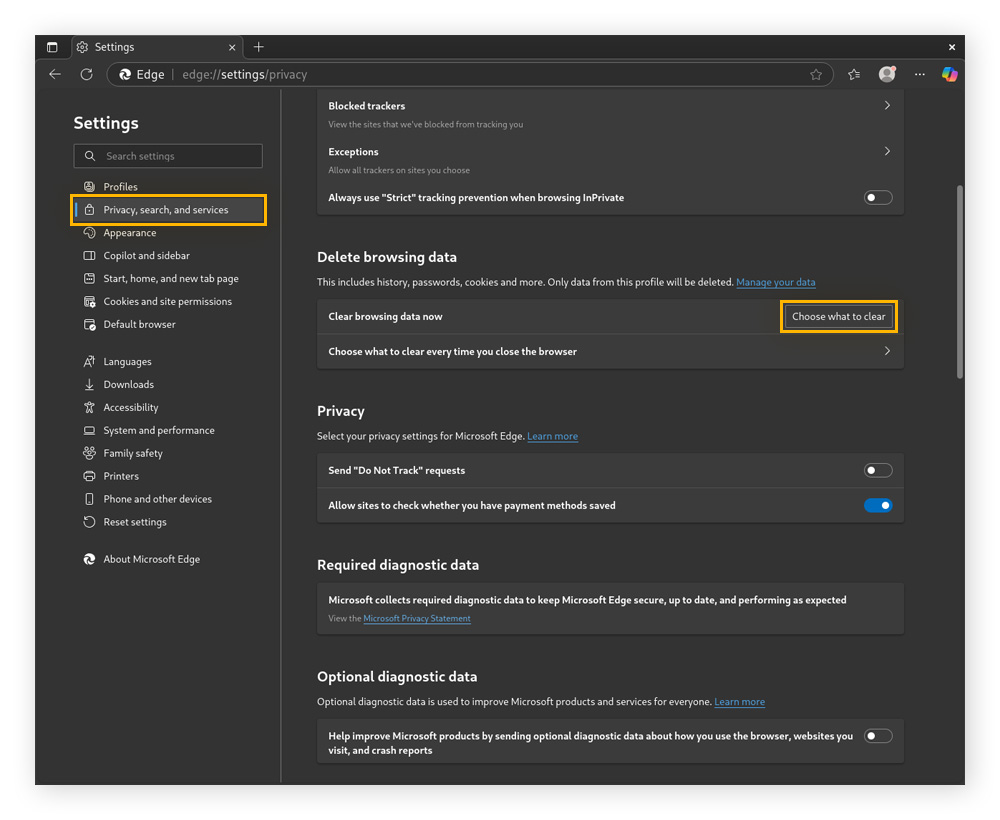
-
Scroll down until you see Clear browsing data now, and click on Choose what to clear.
-
Select the types of data and date range you want to delete, then click Clear now to erase your browsing history from Edge.
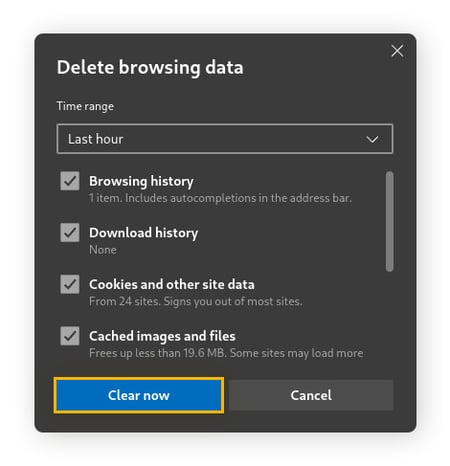
Clear Edge browser mobile
-
While using the Edge browser app, tap the hamburger menu in the bottom-right corner of the screen, then tap Settings.
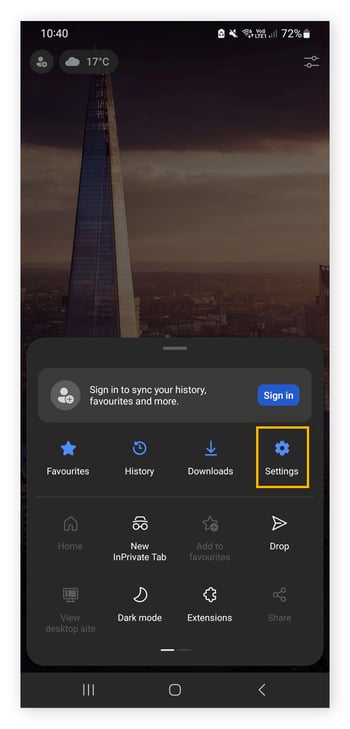
-
Tap Privacy, security and services > Delete browsing data. Then select the types of data and date range you want to delete, and tap Delete data to erase your browsing history.
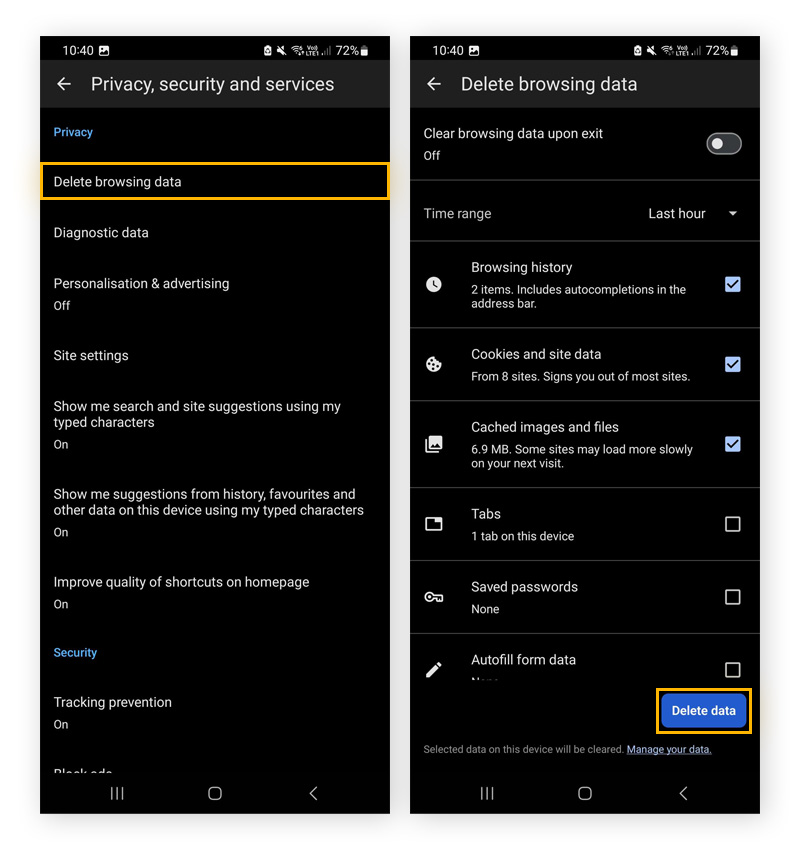
Delete your Opera browsing history
Want to clear your tracks in Opera? Deleting your browsing history helps protect your privacy, speed up the browser, and reduce clutter from visited sites.
Delete Opera history on desktop
-
Click the O menu in the top left of the Opera browser window.
-
Click History > Clear browsing data.
-
Select the data type and date range you’d like to clear, and then click Delete data to erase your browsing history.
Delete Opera history on mobile
-
Open the Opera browser on your mobile device, tap the profile icon in the bottom right of the screen, and then tap History.
-
In the top-right corner of the screen that appears, tap the trash bin icon, then tap OK to delete all your browsing history.
Wipe your Firefox browsing history
Clearing your Firefox browser history is a quick way to maintain privacy and keep things running smoothly.
Clear Firefox browsing on desktop
-
Open the Firefox browser menu and click History > Clear Recent History.
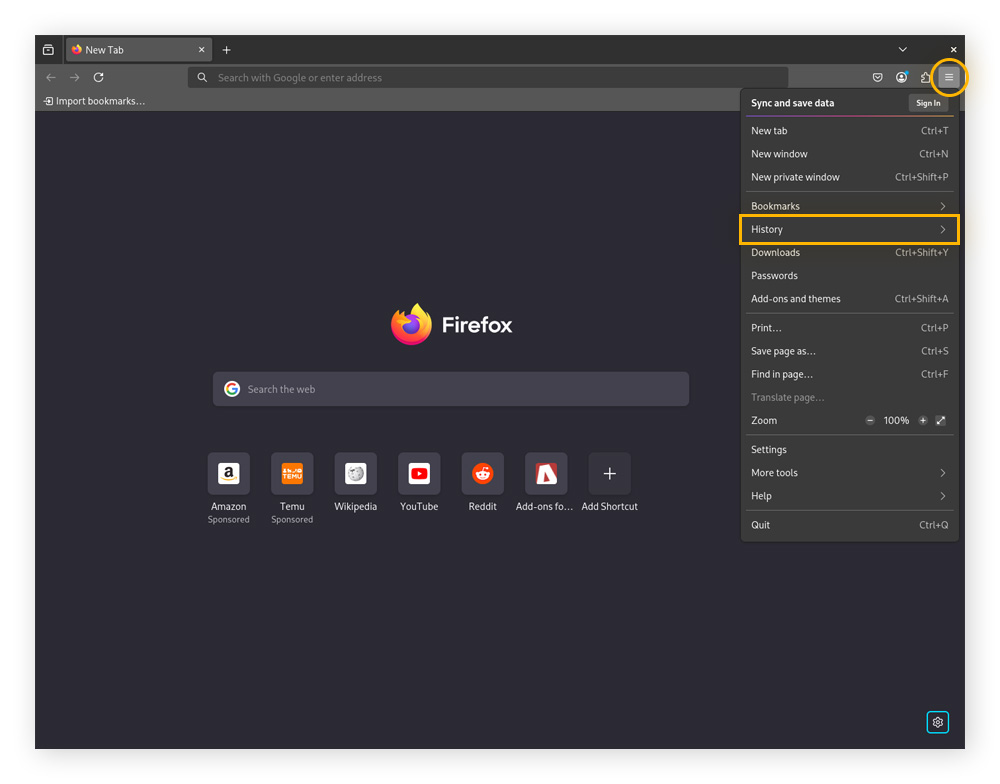
-
Use the top drop-down menu to pick a time range, check what you want to delete, then click Clear.
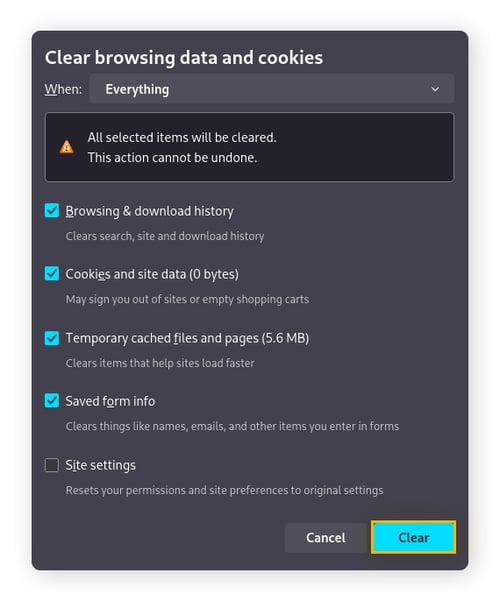
Clear Firefox browsing on mobile
-
In the Firefox mobile app, tap the three-dot menu and select History.
-
Tap the trash bin icon in the top-right corner of the screen.
-
Choose a time range, then tap Delete to clear your browsing history.
Wipe your AVG Secure Browser history
AVG Secure Browser was designed with privacy at the forefront. With robust security and privacy features, you can bank, shop, and surf more safely. Use its private mode — which helps block ads, trackers, and phishing attacks — and you won’t have to worry about clearing your browser history at all.
Clear Secure Browser history on desktop
If you aren’t using private mode, you can still clear your AVG Secure Browser history in a few easy steps:
-
Open AVG Secure Browser, click the three dots in the top-right corner, then navigate to History > History.
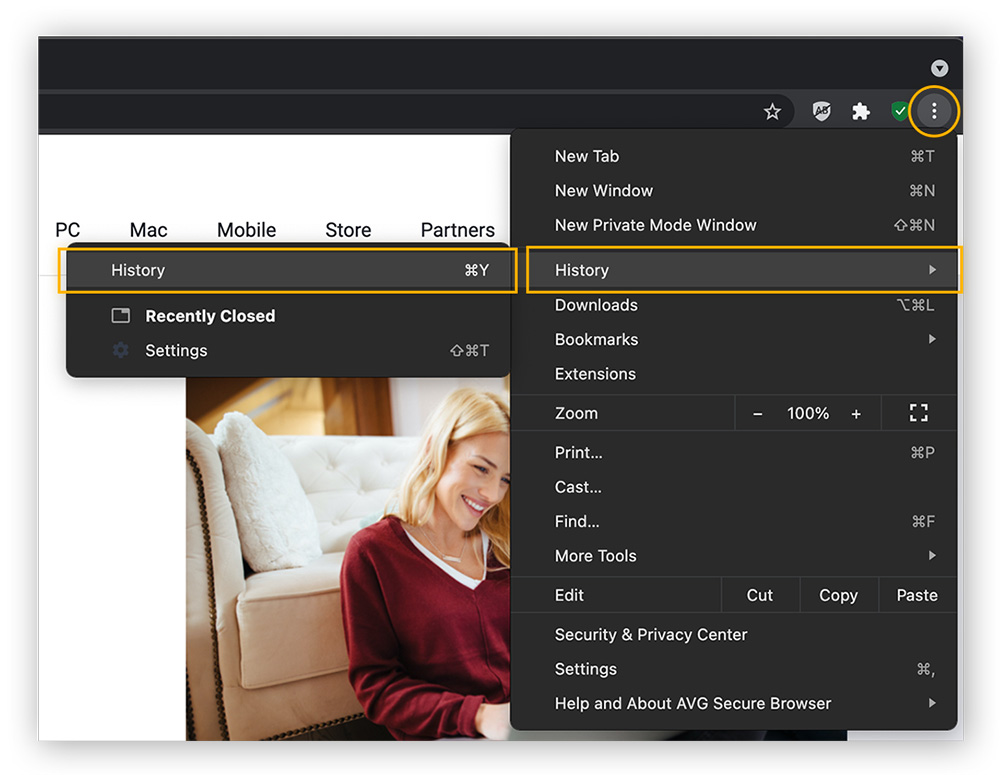
-
Click Privacy Cleaner.
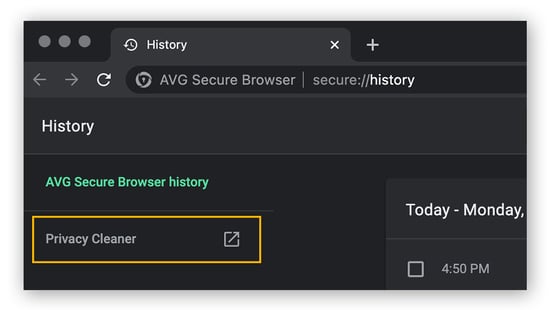
-
Select everything you want to delete (browsing history, cookies, cache) and choose your timeframe from the drop-down menu. Then click Clear data.
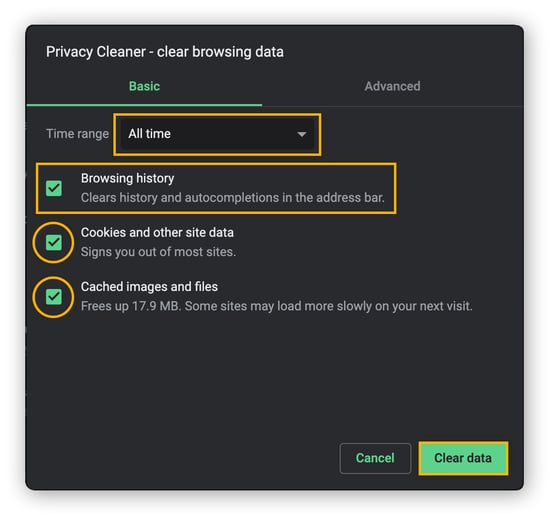
While you’re in Settings, click Privacy & Security Center to see all the safety-enhancing features AVG Secure Browser has to offer.
 AVG Secure Browser blocks ads, trackers, malicious extensions, and more.
AVG Secure Browser blocks ads, trackers, malicious extensions, and more.
Clear Secure Browser history on mobile
-
Open the AVG Secure Browser app, tap the Cog wheel icon, and tap History.
-
Tap the three-dot menu in the top-right corner of the screen, then tap Delete all.
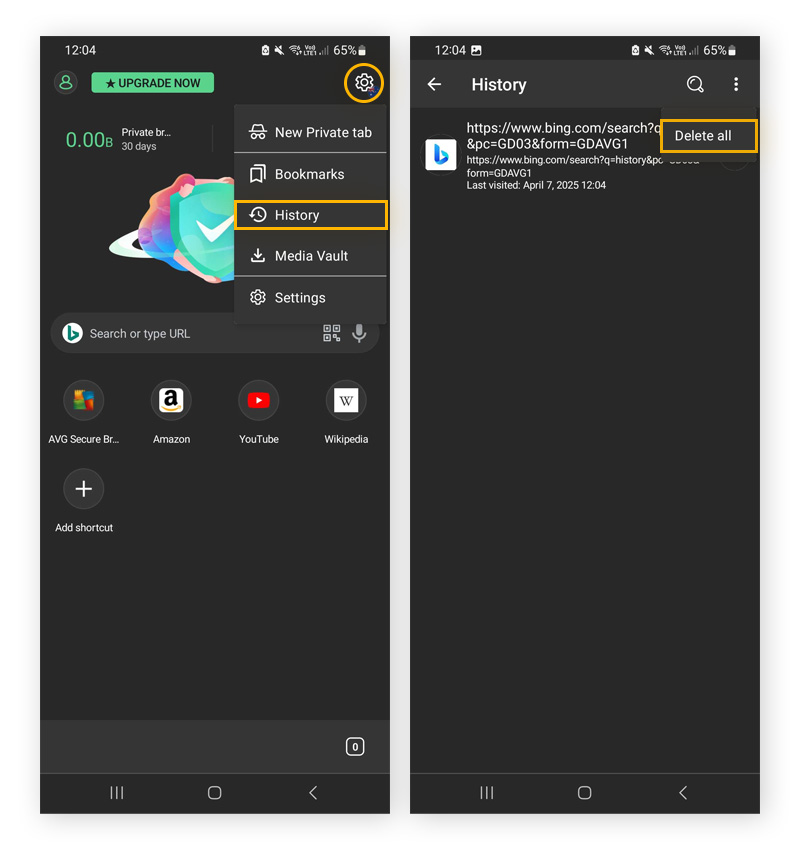
Why should I clear my browsing and search history?
It may seem like a chore, but there are several compelling reasons to regularly delete your browsing and search history:
In an age where data breaches are more common, even a single leak can expose your personal information — making routine deletion of search history and cookies a key step in protecting your privacy.
Fortunately, the best secure and privacy-focused browsers automatically clear your history, cookies, and site data at the end of each session, helping to reduce tracking and keeping your browsing footprint minimal.
To take your online privacy a step further, use a VPN to encrypt your internet traffic, hide your IP address, secure your connection on public Wi-Fi, and enjoy a wide range of other security and accessibility benefits.
Is there any reason not to delete my browser history?
Deleting your browser history prevents your browser from auto-filling the URLs of your favorite sites, but you can easily make up for that by using bookmarks. If you’re worried about your stored passwords disappearing if you delete your history, a password manager is a much more secure way to store your passwords.
If you’re not sure exactly what to delete, and if you want to give your slow PC a much-needed speed boost, try AVG TuneUp, which is an automated cleaner that will remove old browsing history, redundant files, and other junk to rejuvenate your computer’s performance and speed.
Preventing local storage of browsing data
Your browser's private or incognito mode prevents your browsing history from being saved locally on your device, and also stops sites from accessing your browser's normal local storage. But private browsing doesn’t make your online activity invisible, and it won’t completely stop advertisers from tracking you.
If you’re looking for greater protection and anonymity online, make the switch to a dedicated private browser like AVG Secure Browser, which includes anti-tracking, automatic ad blocking, malware protection, and much more.
What is web history made up of?
Web history is a record of your online activity stored by your browser and, in some cases, your online accounts. It helps improve browsing convenience, but can also impact your privacy.
Here's what your web history is typically made up of:
-
Visited URLs: A list of websites and pages you've accessed.
-
Search queries: Terms you’ve entered into search engines, especially when logged into an account.
-
Cached files: Temporary storage of images, scripts, and site data to help your browser load faster.
-
Cookies: Small files storing login info, preferences, and tracking data.
-
Download history: A log of files you’ve downloaded, though not the files themselves.
-
Form data: Saved entries in search bars and form fields, like names or email addresses.
Does clearing history delete everything?
Most browsers and apps let you choose what types of data to delete and over what timeframe. For example, you can clear cached files to free up space while keeping cookies so you stay logged in to websites. Not all platforms offer this level of control, but generally, you can decide what gets erased and what gets preserved.
What happens when you delete cookies?
When you delete browser cookies, websites forget your saved preferences, logins, and browsing activity. You’ll be logged out of accounts, and site settings — like language and layout — will reset. It also removes tracking data, which can improve privacy. But cookies are not all bad, and deleting them may result in less personalized web experiences and more frequent login prompts.
How do I see my browsing history?
There are a few nifty shortcuts that allow you to quickly review your browsing history. Here’s how to do it on the most common platform/browser combinations:
-
PC browsers: Press Ctrl + H.
-
Safari on Mac: Press ⌘ Command + Y.
-
Safari on iPhone: Press and hold the < button in the bottom-left.
-
Chrome on Android: Tap More > History, then swipe up.
Can deleted history still be viewed?
Even if you delete your browser history, fragments often remain, and it may still be possible to piece it together. For example, if you performed a search using Google while being signed into your Google account, you can find the search history on your account page. Other traces — like your download history and cached files — may also persist.
Erasing it all manually is time-consuming, and hidden traces may still linger, which is why you should use a specialized cleaner tool to help you wipe away every last digital breadcrumb. Learn more about clearing your cache on Android or deleting cached data on Mac.
Delete your browsing and search history the easy way
To skip all the trouble of manually deleting your search and browsing history, get an automated browser maintenance tool. AVG TuneUp is a powerful performance optimizer that automatically clears junk — including your browsing and search history — to help protect your privacy and keep your PC running at peak performance.