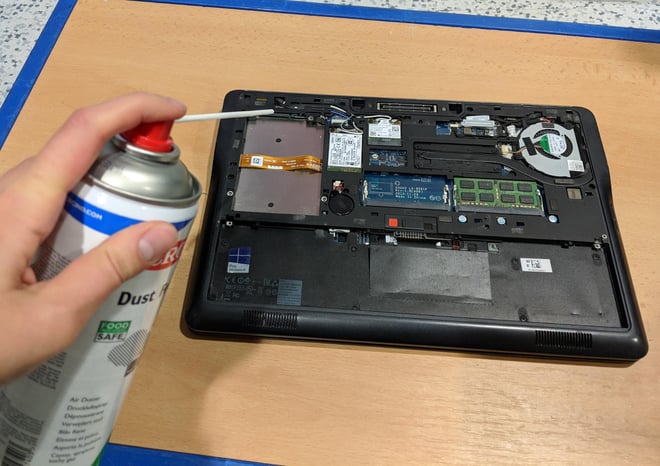How to clean your laptop
Simply put, PCs, like all electronic devices, are magnets for dust. With dust comes heat, and with heat comes a decrease in PC performance. Don’t forget: PCs need to breathe.
Though you may only be interested in cleaning the exterior of your computer (it’s better than nothing, we’re not judging), we’re going to give you tips on cleaning your machine inside and out. While it might be tempting to start with the computer casing, we recommend doing the inside first.
How to clean the inside of your laptop
Before we embark on this journey to the center of your laptop, it should be stated that a more intensive interior cleaning should be left to professionals since mishandling the components could cause damage. But if you still wish to forge ahead, we’ve got you covered with some interior cleaning basics.
To clean the inside, you will need to procure two things: 1) canned (aka compressed) air and 2) a screwdriver or two. Unlike PCs, many laptops (including Apple’s) use super tiny, five-pointed screws known as a pentalobes — which sound only slightly more occult than they actually are and require a special screwdriver. Ultimately, your resulting frustration is probably what allows many Mac repair shops to offer their employees holiday bonuses each year. Other laptops don’t use screws, and have nice handy levers you can press to remove the back panel. However, this is a general guide, and computers vary a lot, so it’s best to check the specs of your machine.
Anyway, once you’ve obtained the correct screwdriver (if needed) and your canned air, you’re ready to go to work. First, make sure you turn off and unplug your laptop before you start to clean; failure to do so could cause some serious damage to the hardware. Proceed to take off the back panel and then gently blast short bursts of air into the various ports and cracks of the laptop using the little plastic straw attachment to the aerosol can. Make sure to hold the fan in place with your finger before blowing air on it, so it doesn’t spin too fast and damage the mechanism.
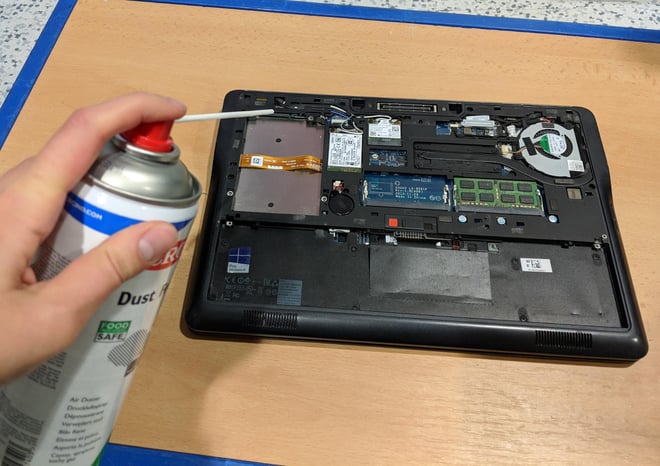
How to clean the exterior of your laptop
After you’ve put the casing back on your laptop, you’re ready to clean the outside. Get a soft, non-abrasive, non-linty microfiber cloth that’s slightly dampened with water or isopropyl alcohol (it dries quickly) and gently wipe the bottom and top (back of the screen) of the computer clean.
How to clean your laptop keyboard
While the inside of your laptop might be rife with dust, the keyboard is usually the candidate for dirtiest part of your laptop. We’ll spare you full elucidation of what might be on there — as long as your imagination is running wild, you’re probably on the right track.
Tilt the laptop upside down to let fall any loose particles. You can even give it a little shake, and then proceed to spray the keyboard with that canned air.
Dampen your microfiber cloth and wipe it gently over the keyboard. You can also try using a Q-tip that is very slightly dampened with water or alcohol to get between the keys and remove any stubborn substances.
How to clean your laptop trackpad
The trackpad can be cleaned, yes, with a dampened microfiber cloth.
How to clean your laptop screen
Cleaning the screen is also pretty simple. First, remove the dust by rubbing a dry microfiber cloth over the screen. Next, procure a screen-cleaning solution, which is different than the surface cleaning solution for the rest of the computer. These sprays are sometimes packaged with a microfiber cloth. Make sure the spray is specifically made for laptop displays and doesn’t contain acetone. Also make sure to never spray the screen with the solution, but instead moisten the cloth as you did with the keyboard cleaning, and gently wipe the screen down. If solution is dripping all over your device, it’s too wet. If you don’t have an official screen-cleaning product, you can mix water and isopropyl alcohol, which should do the trick as well.
How to clean your desktop PC
Compared to a laptop, going into the bowels of a desktop may make you feel like you’re tackling the air conditioning system from the film Brazil. Again, if you’ve got a next-level gunking, it may be best to seek professional help from a qualified PC shrink (you know the one, Dr. Everything’ll Be Alright). But for the rest of you intrepid cleaners, do not be daunted: we are gathered here today to get through this thing called dust.
How to clean the inside of your desktop PC tower
Desktop cases do vary a lot, so it’s best to check your particular model online before attempting to go inside.
Once you feel confident about what you’re doing, turn off your computer and unplug it. You may need to obtain a screwdriver, or you may not. If you do, the screws should be a bit bigger than those on a laptop, and four-pointed, or, if you’re lucky, even bigger thumbscrews that you can just remove by hand. If you’re even luckier, some cases don’t use screws and have a handy lever that you can just press down to remove the side panel — while other cases have different setups entirely — so, again, check your model online. If you have to deal with screws, make sure to only remove the few screws on the exterior edge of the tower to slide the panel out and leave any other screws alone, so you don’t accidentally loosen and damage other interior components. Then, after removing the screws or pressing down the lever, gently slide out the side panel.

After that, the other tools of the trade you’ll need are the same as for a laptop: canned air and microfiber cloth.
First, use the canned air in short bursts to blow away dust. The computer’s fans will be particularly dusty, and, as with the laptop, hold the fan in place while you blow air on it to prevent the blades from spinning too fast and causing damage. If the fans are excessively dusty, you may need to also clean their backs, which entails removing them from the computer. Again — we’re venturing into more advanced territory here, so if this is your situation, maybe go to a professional.
Some desktop towers also have a dust filter. Detach the filter from the unit and use a low-powered vacuum with a small attachment to clean it. If the bottom of the tower case has also accumulated a lot of dust, it is permissible to vacuum up the bottom, but be very careful not to touch any of the other components when you do this. Once all the big pieces of dust are removed, spray that canned air around a few more times for good measure.
How to clean your mouse
An external optical or mechanical mouse can be cleaned rather easily with alcohol and a cloth. If your mouse uses a ball, remove the ball and clean it with the cloth and alcohol, and wipe out any dust from inside.
How to clean your big ol’ external monitor
It’s not that different from cleaning a laptop screen (described above). Gently wet a cloth with screen-cleaning solution that doesn’t contain acetone and make it shine.
How to clean your clickity-clackity external keyboard
Unplug the keyboard from your computer. Take the batteries out of the keyboard if it’s wireless. Turn the keyboard upside down and shake it out. Then use compressed air and spray short bursts of it between the keys. Special vacuums are also made for this purpose, if you really want to commit to a clean keyboard.
So fresh, so clean
Giving your machine the cleaning it so sorely deserves might just make you feel like you’ve got a new computer on your hands. Now that you’ve got the hardware up to snuff, would you like to get the performance into shape as well? AVG TuneUp gets your PC back into shape by removing leftover junk data, duplicate files, and other unnecessary apps and files. Give it a try and see how much faster and lighter your machine feels.