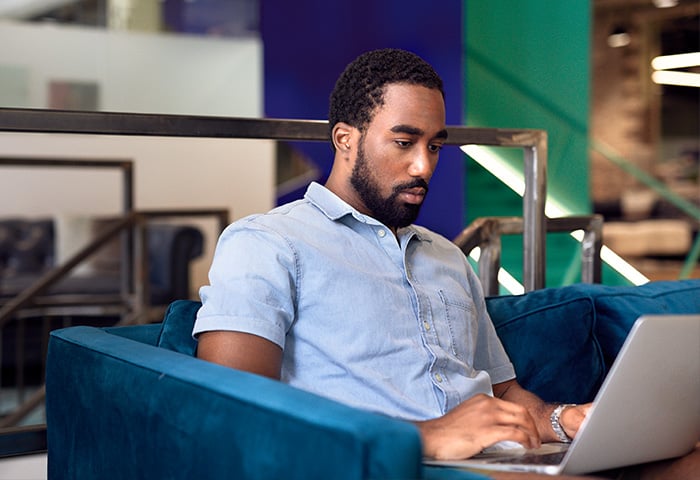What is a browser hijacker?
A browser hijacker is a type of malware that takes over your web browser’s settings, overriding your control and carrying out actions you didn’t intend to perform. Browser hijacker software is used by cybercriminals and fraudulent websites to increase visits to their web pages and boost advertising revenue.
In addition to meddling with your homepage or search engine preferences, hijackers can also clog up your browser with a torrent of annoying pop-up ads, slowing it down to a snail’s pace. This kind of malicious software can also hijack your DNS settings, sending you unwittingly to corrupted sites and exposing you to further breaches that can compromise your privacy and data security.
Let’s look at how browser hijacking works, or you can skip down directly to our sections on browser hijacker removal and prevention.
How browser hijacking works
Web browser hijackers are usually inadvertently downloaded while you install software that appears to be safe, such as browser toolbars or add-ons. Sometimes the malware package is bundled within the software program itself, but another common tactic is to trick people into allowing additional downloads when they accept a site’s terms and conditions.
Regardless of how it got there, once the unwanted application is installed on your device, it can hijack your web browser and make changes without your permission. Exactly which browser settings are targeted and how varies from hijacker to hijacker, as does the impact on infected computers.
By altering your browser’s homepage or search-engine settings, hijackers can divert you to any website they want, many of which host all manner of computer viruses and other cyberthreats.
Some browser hijackers (like the Ask toolbar) can be relatively benign, making only minor tweaks that are more irritating than dangerous. But even these can jam up your system with files that negatively impact your computer’s performance.
More worryingly, browser hijackers can also be used as a trapdoor for slipping additional malware into your system via unsafe websites, or even to record your internet activity and gain access to your sensitive data.
Why is browser hijacking so dangerous?
Browser hijackers are generally considered less severe than other types of malware threats, but this downplays the role they play in exposing people to some of the most critical cybersecurity threats out there.
By altering your browser’s homepage or search-engine settings, hijackers can divert you to any website they want, many of which host all manner of computer viruses and other cyberthreats. Unfortunately, it’s easy for even the most tech-savvy people to be duped into trusting malicious sites in this way.
Additionally, browser hijackers’ irksome pop-ups often serve as a gateway for future attacks, particularly when the “X” or “close” buttons are actually hiding “install” commands that, when clicked, open the floodgates to a deluge of malware.
Alarmingly, some pages and pop-ups pushed by browser hijackers don’t even require a click to infect your machine, instead using so-called drive-by downloads that involve no direct user interaction.
Some particularly insidious hijackers also contain spyware that lets cybercriminals snoop on your online activity and access your personal data. Using keyloggers that record everything you type, savvy hackers can uncover your passwords, read your private messages, and access your banking details.
In extreme cases, hackers can use this trove of personal information to commit identity theft. If that wasn’t enough, they can use their foothold in your system to completely take over your device by installing ransomware or botnet malware.
Once malicious actors have compromised your computer, there’s no telling where they might stop. That’s why it’s important to protect your computer and personal data with strong security software. AVG AntiVirus FREE stops browser hijackers dead in their tracks, preventing them from taking over your machine to launch serious attacks.
How browser hijackers infect devices
Most browser hijackers are accidentally downloaded by users — having been presented in an intentionally confusing manner — and result in unforeseen and undesirable changes to their browser settings. Seemingly harmless toolbars and other types of browser extension software that surreptitiously track your internet activity and sell your data are notorious examples.
But the danger isn’t limited to add-ons hoodwinking users into downloading unwanted applications. There are a number of ways hijacking software can worm its way into your browser, and it’s not always necessary to go through any kind of multi-stage installation process. Sometimes a single click is all it takes, and cybercriminals are adept at harvesting those clicks with deceptive phishing emails containing corrupt links or files.
Unsurprisingly, downloads from illegal file-sharing sites, and other shady corners of the web, are a major vector of infection. While malign websites are often created specifically to help spread browser hijackers, perfectly legitimate websites can also be co-opted by hackers, who infect the site with malware, putting every visitor potentially at risk.
How to tell if you have a browser hijacker
It doesn’t take a cybersleuth to recognise many of the warning signs that your browser has been hijacked. If advertising revenue is the motivation, it will usually be glaringly obvious, as tons of annoying pop-up ads take over your screen.
If that’s happening to you, you should remove the malicious ad software ASAP. Other types of browser hijackers reveal themselves in different ways. Here are some of the key symptoms to look out for:
-
Automatically getting redirected to other websites, particularly through your browser’s homepage being overridden.
-
Your preferred search engine has been replaced — a common tactic used to divert web-traffic to fraudulent sites by manipulating search results.
-
Receiving a barrage of pop-up alerts or noticing unwanted toolbars along the top of your browser window.
-
Reduced performance and sluggish page-load times, which can happen if hijacker malware is running intensive background processes.
But hijacked computers infected by stealthy forms of malware designed to snoop on your activity and harvest your data can go completely unnoticed. That’s why you should use the best antivirus software you can, which will detect, block, and remove the full spectrum of browser hijacker threats.
How to remove browser hijackers
Removing browser hijackers requires more than just restoring your prefered browser settings. As long as the malware remains embedded in your system, it will continue to override any changes you make and revert to its own default configuration. Thankfully, removing malware like browser hijackers is usually pretty simple.
1. Uninstall problematic programs, apps, and add-ons
The most straightforward way to get rid of a browser hijacker is to uninstall it from your device. Of course, this depends on being able to identify the program, app, or add-on that’s causing the problems. Start with any software installed shortly before the issues started, or any other unknown programs that look suspicious.
After uninstalling these programs, you should restart your computer. The offending program may also have downloaded additional software that you’ll also need to find and uninstall, otherwise the browser hijacking may persist.
How to uninstall programs, apps, and add-ons for PC
-
Once you’ve identified the likely culprit, click the Windows start button in the bottom-left corner of your screen and find the Control Panel using the search function.
/img_01.png?width=600&name=img_01.png)
-
Go to the Programs section of the Control Panel and click Uninstall a program.
/img_02.png?width=600&name=img_02.png)
-
Select the software you want to remove and click the Uninstall button. You may be asked to confirm that you want to uninstall the program or app.
/img_03.png?width=600&name=img_03.png)
How to uninstall programs, apps, and add-ons for Mac
-
Open up the Finder icon and click Applications.
-
Click and Drag the icon of the program you want to uninstall into the Trash on the far-right end of the Dock.
/img_04.png?width=600&name=img_04.png)
-
Empty your Trash to permanently delete the software from your device.
2. Restart your computer in safe mode with networking
More pernicious malware may be so deeply embedded that it can't be removed simply by uninstalling the program that it snuck in through. In this case, you’ll need to restart your computer in Safe Mode with Networking in order to install malware removal tools to root out the browser hijacker without exposing your device to additional threats.
Windows Safe Mode with Networking
If you use a PC, follow this 5-step process:
-
Restart your computer by clicking the Power button on the Windows start menu, holding down the Shift button as you click Restart.
-
After your computer restarts, it will display an advanced reboot options menu. Select Troubleshoot.
/img_05.png?width=600&name=img_05.png)
-
Click Advanced Options.
/img_06.png?width=600&name=img_06.png)
-
Select Startup Settings.
/img_07.png?width=600&name=img_07.png)
-
Press F5 to enable Safe Mode with Networking. This will let your computer continue booting up in Safe Mode, but with internet access enabled.
/img_08.png?width=600&name=img_08.png)
Safe Mode for Mac
Simply shut down your device and wait 10 seconds. Then, restart your Mac and immediately press and hold the Shift key until the log-in screen appears. You should now be in Safe Mode and able to log in normally.
Download a trusted malware removal tool
Once you’re in Safe Mode, you can download AVG AntiVirus FREE, which features a comprehensive suite of cutting-edge cybersecurity tools. After installing AVG AntiVirus FREE, run a Full Virus Scan to sweep your computer from top to bottom and root out any malware lurking in your system.
Antivirus software is usually needed, because when you manually uninstall programs, you can easily miss remnants or other junk files left behind by the malware — a thorough antivirus tool will quickly find and remove these lingering traces.
Better yet, active protection will preemptively block unsafe links, downloads, and email attachments. That means that with AVG AntiVirus FREE, you’ll be protected against any would-be browser hijackers in the future.
3. Restore web browsers and clear cache
Once your computer has been thoroughly purged of malware, you can reclaim control of your browser. Since you can’t be sure exactly which settings the hijacker altered, it’s best to restore everything to their original default settings via your browser’s Settings menu. Then, you can adjust your preferences from a clean slate.
Or, you can download and start using a dedicated secure browser and change your default browser settings. Check out our guide to the best web browsers for security and privacy.
To clean up any residual traces of the hijacker from your browser, you’ll need to clear your cache and delete your browser cookies. That will remove bloatware and junk files that may be hogging space, slowing performance, or compromising your privacy.
Deleting your browser cookies can be done manually through your browser settings menu. But it’s best to use a dedicated browser cleaner tool to scrub every nook and cranny and keep your browser clean.
How to prevent browser hijacking
Like anything in the world of cybersecurity, it’s best to be proactive to prevent browser hijacking attacks from happening in the first place.
Your first line of defense should be ensuring that your operating system and browser applications are kept fully updated. Many browser hijackers target and exploit well-known software vulnerabilities. That’s why you should always update your software with the most recent versions that have patched up earlier vulnerabilities and slammed the door on all but the very latest (zero-day) exploits.
Responsible browsing and due-diligence can also go a long way to keeping you safe. That means avoiding suspicious and unsafe websites, and only clicking on links and downloads that come from trusted sources. Before installing any new program, app, or extension, take a moment to verify its authenticity with a quick web search. Many of the worst offenders have been documented, and reading the experiences of previous victims can save you from a similar ordeal.
Tweak your pop-up settings on Chrome and adjust your pop-up settings in Safari for added protection. Or try the free AVG Secure Browser, which automatically blocks pop-ups while protecting your data with a wide range of other advanced tools.
But the best guard against browser hijackers is tried and true antivirus software, which not only blocks and alerts you to potential hijackers, but can quickly quarantine and remove any threats that do make it onto your computer.
Use AVG AntiVirus FREE to keep hackers away
Using updated antivirus software is crucial for preventing hackers from commandeering your browser and gaining access to your device and sensitive data. Along with powerful browser hijacker removal tools, AVG AntiVirus FREE keeps you one step ahead with 24/7 protection that scans for malware in real-time, and automatic updates that safeguard against even the most recent threats.
If that weren’t enough, AVG AntiVirus FREE also features dedicated anti-hijacking software in the form of its Remote Access Shield. This extra layer of protection blocks all unauthorized remote connection attempts, preventing hackers from taking control of your device and making sure you stay safe and secure online.
.png)
.png)
/What-is-a-browser-hijacker-and-how-to-remove-them-Hero.jpg?width=1200&name=What-is-a-browser-hijacker-and-how-to-remove-them-Hero.jpg)
/img_01.png?width=600&name=img_01.png)
/img_02.png?width=600&name=img_02.png)
/img_03.png?width=600&name=img_03.png)
/img_04.png?width=600&name=img_04.png)
/img_05.png?width=600&name=img_05.png)
/img_06.png?width=600&name=img_06.png)
/img_07.png?width=600&name=img_07.png)
/img_08.png?width=600&name=img_08.png)